Merchant Accounts and accessing them are protected by Two Factor Authentication. This feature will safeguard and secure accounts by having an extra layer of authentication and protection.
In order to configure your account's Two Factor Authentication, follow the steps:
1. At UPayments Merchant Dashboard Login Page (https://my.upayments.com/auth/login)
Enter your Login Details and click Login

2. When logging in, you will be required to complete the Two Factor Authentication
Depending on your account setup and preferred Two Factor Authentication, you will receive an OTP via:
- SMS.

3. At the Account Verification page, you have to enter the OTP and choose if you want to Trust this Device

4. If you have not received the OTP, you can choose to Resend it or choose to send the OTP via an alternative method instead

5. Click Verify

6. If your Two Factor Authentication was successful, you will be logged into your account
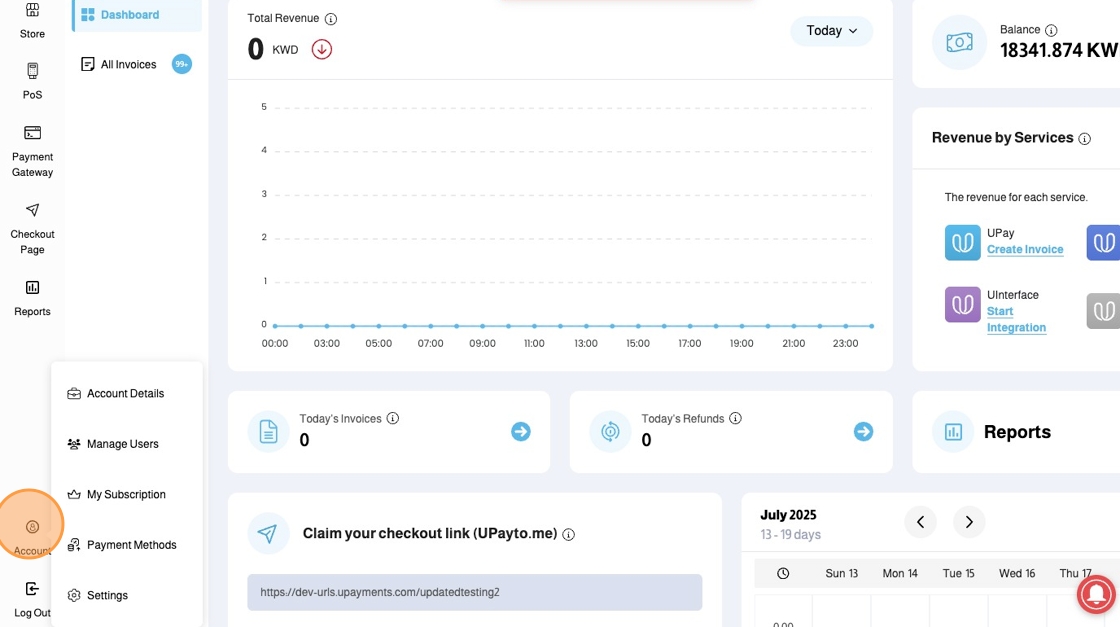
7. To configure your Security and Two Factor Authentication Settings
Click Settings

8. Click Security Settings

9. You can change your password under the Change Password section by entering the Old Password and Entering the New Password
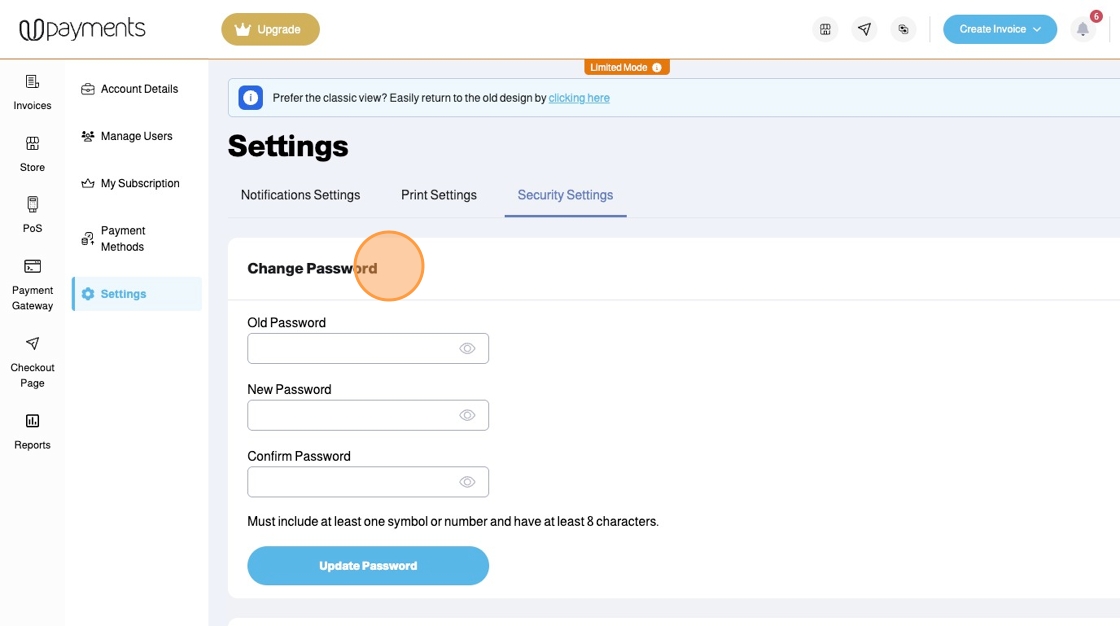
10. You can change your Two Factor Authentication Settings under the section Two Factor Authentication

11. Click Configure Two Factor Authentication
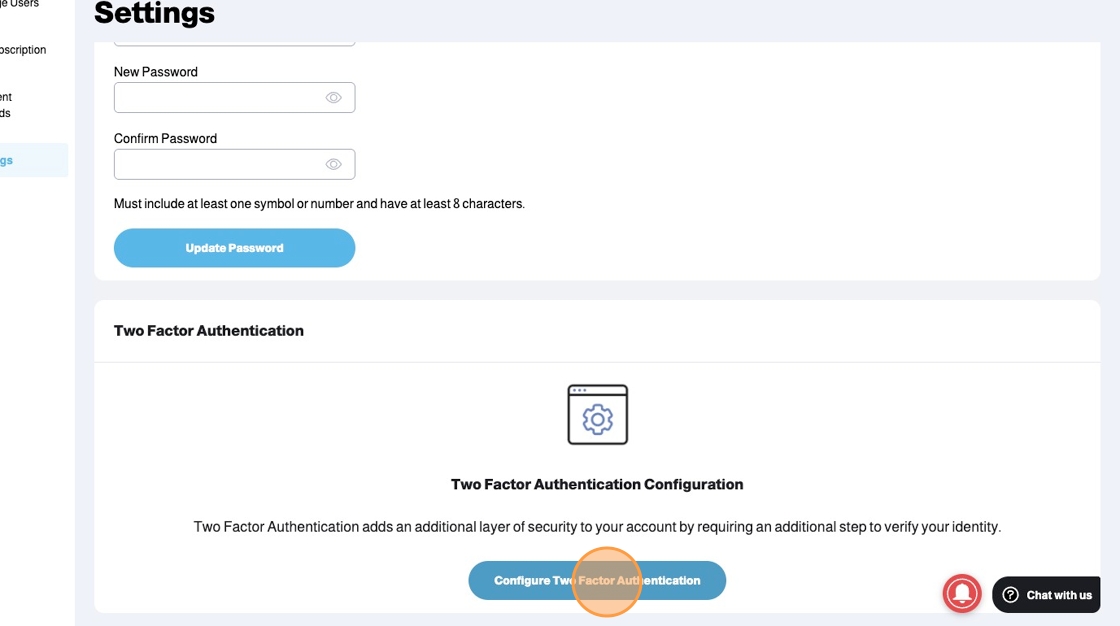
12. You can choose your Preferred 2 Factor Authentication Method. Your choice is between:
- Phone
Your choice will determine the method that will be used when you log in to your account and require Two Factor Authentication.
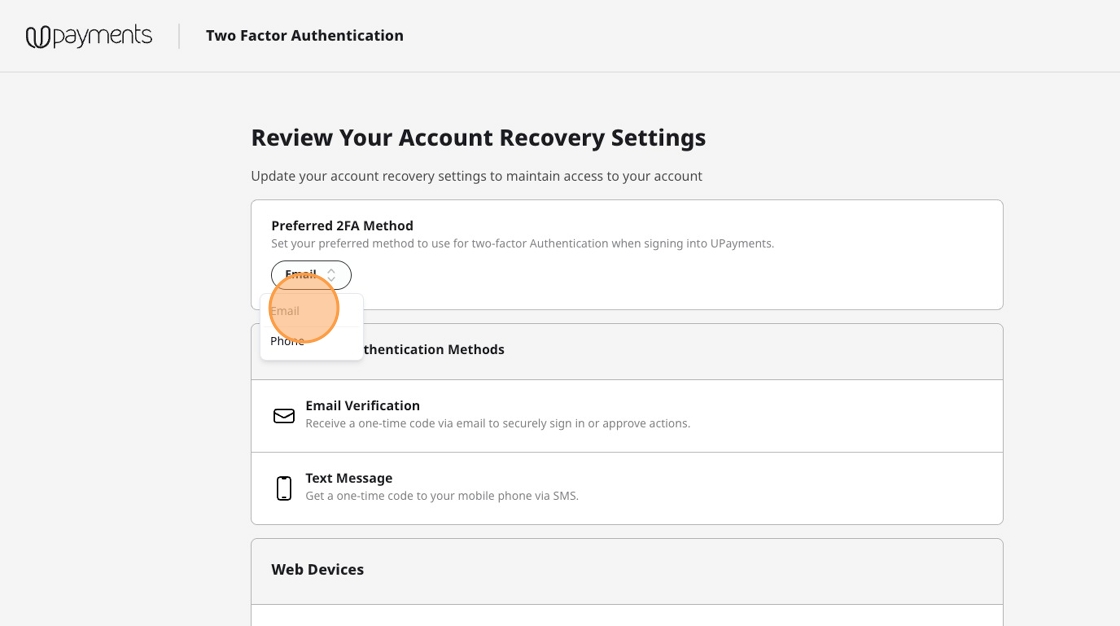
13. You can view the list of the available Two Factor Authentication Methods and their description under Two Factor Authentication Methods

14. You can view all authenticated Web Devices under the Web Devices section. For each device, you can view the Device Name, IP Address and Last Access Date and Time

15. You can Revoke any device by clicking Revoke
Revoked devices will lose their Authentication Status and will be required to complete the Two Factor Authentication when logging in

16. A notification will confirm revoking the device access
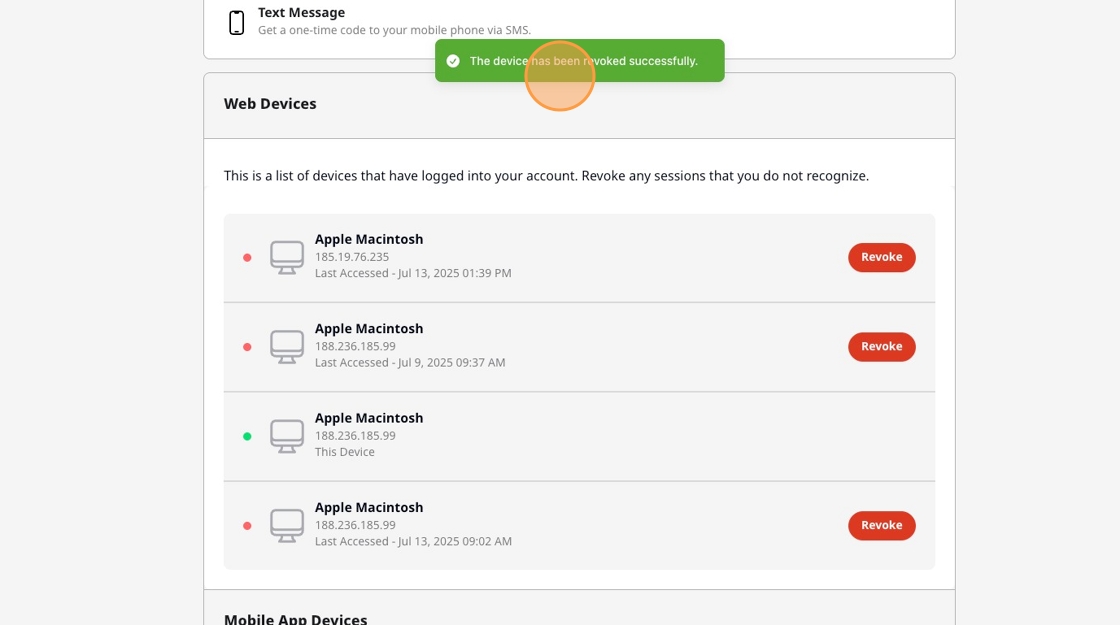
17. You can view all authenticated Mobile App Devices under the Mobile App Devices section. For each device, you can view the Device Name, IP Address and Last Access Date and Time

18. You can Revoke any device by clicking Revoke
Revoked devices will lose their Authentication Status and will be required to complete the Two Factor Authentication when logging in

19. After configuring your Two Factor Authentication Settings, click Go to Dashboard to return to UPayments Dashboard
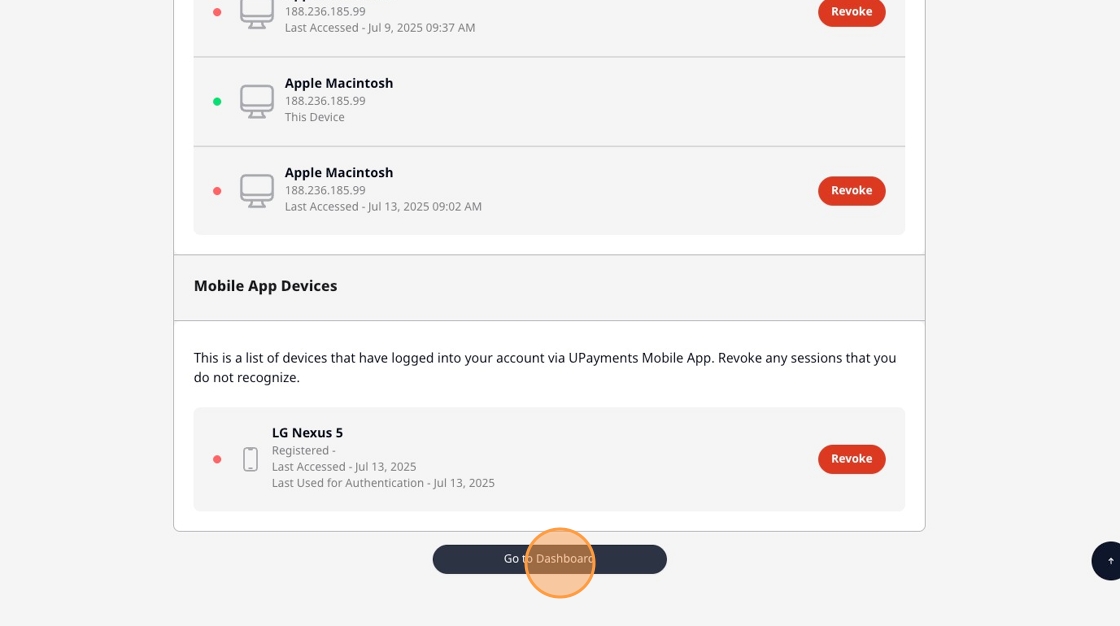
Was this article helpful?
That’s Great!
Thank you for your feedback
Sorry! We couldn't be helpful
Thank you for your feedback
Feedback sent
We appreciate your effort and will try to fix the article