The following is a step by step guide for adding new properties in URent.
1. Click Properties

2. Click Add Property

3. Add the Property Details:
- Property Image
- Property Name (Required)
- Governorate (Required)
- City (Required)
- Block
- Street
- Property Number
- Property Civil ID
- Property Type (Residential - Commercial - Both)
- Year Build
- Size M2
- Description
- Status (Required)
- Deposit Rental Yields IBAN
- Property Book Value
- Property Estimated Value
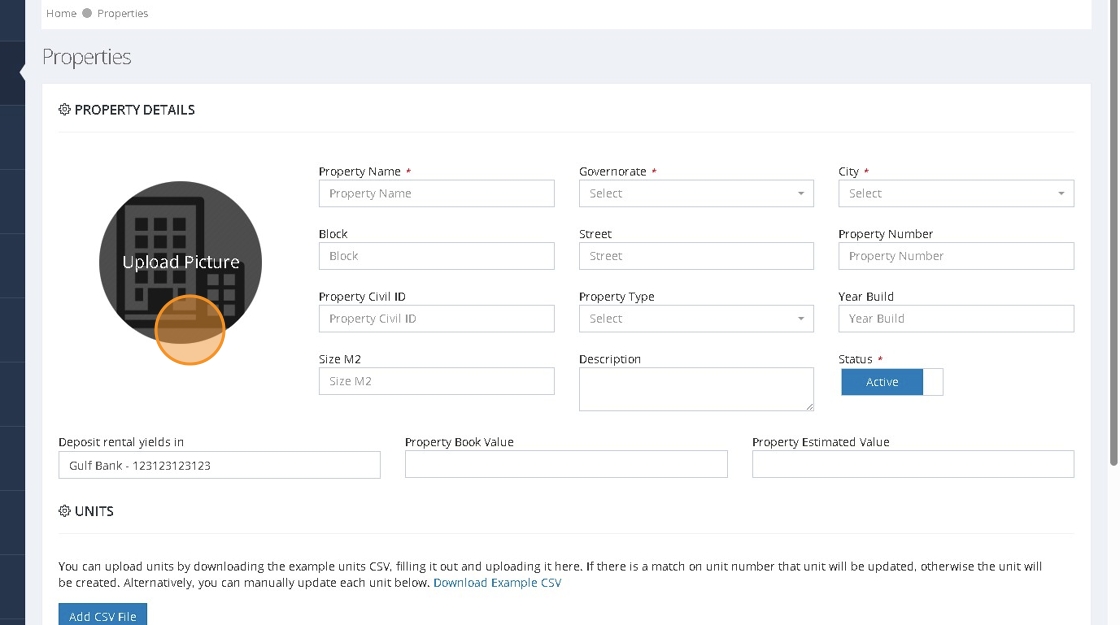
4. You can upload the property Units in bulk using the CSV File

5. OR: You can add the property Units individually

6. For each unit, enter the following details:
Apartment Code/Unit # (Required)
Unit Type (Apartment - Shop - Store - Office - Other)
Rent (Required)
Bedrooms
Bathrooms
Size M2
Contract Rent

7. Click to expand More Features

8. You can enter:
Last Chance to Pay Rent (Day 16 to 28)
Reminder Notification (5th and 10th - 10th and 15th - 15th and 19th)
Landlord Name (Optional) Fill only if you want to change the landlord name in
invoices for this property
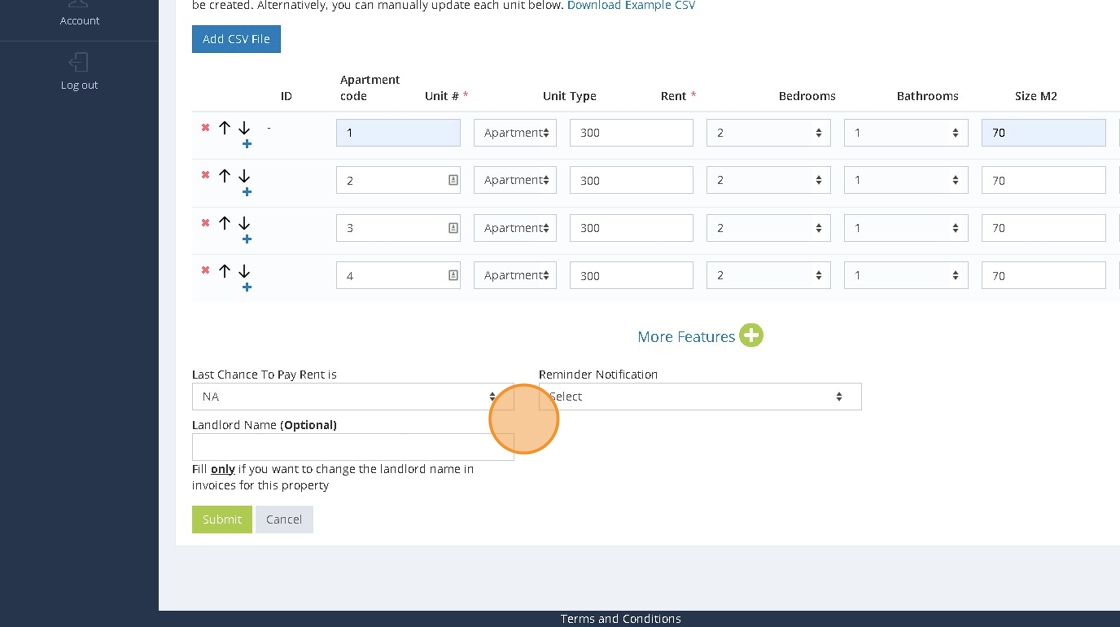
9. Click Submit
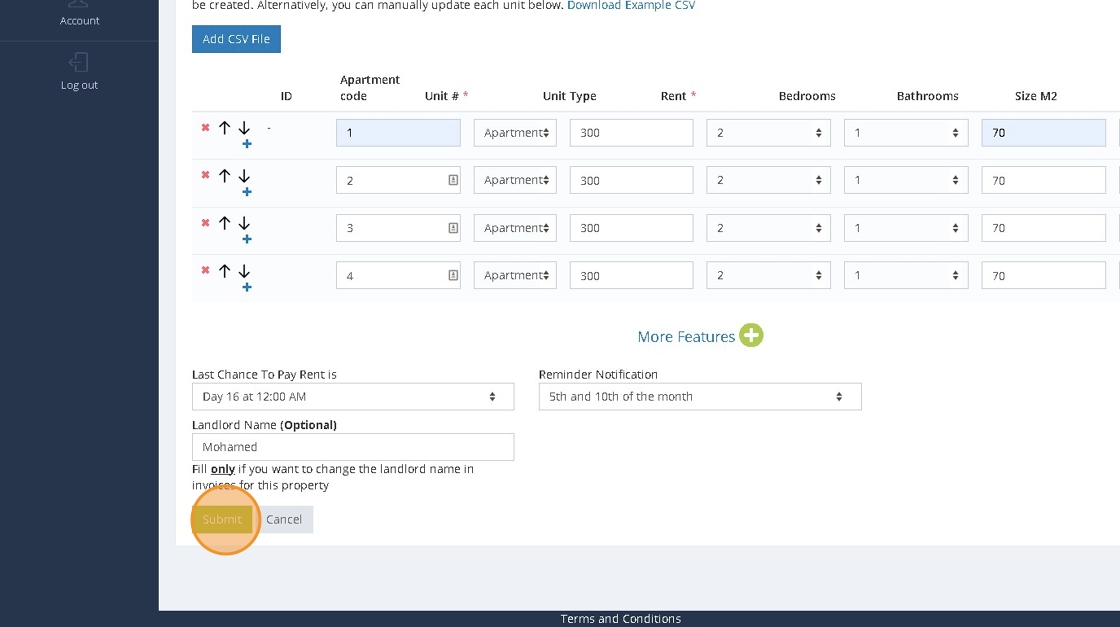
10. Your Property can be added and you can click Show Units to view the property units


Was this article helpful?
That’s Great!
Thank you for your feedback
Sorry! We couldn't be helpful
Thank you for your feedback
Feedback sent
We appreciate your effort and will try to fix the article