This guide provides step-by-step instructions on how to set up Google Analytics for a website. It covers everything from creating an account to adding the tracking code to your website. If you want to track and analyze your website's performance, this guide is a must-read.
1. Navigate tohttps://analytics.google.com
2. Click Start measuring

3. Enter the Account name

4. Click Next
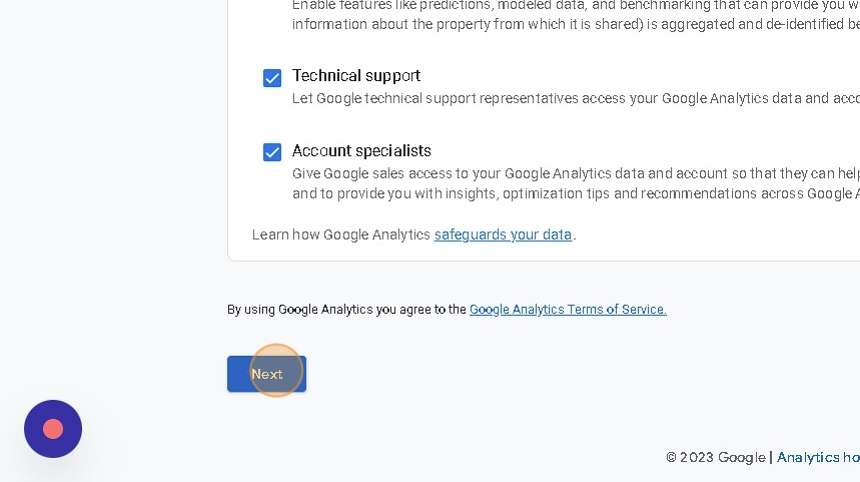
5. Enter the Property name

6. Click Next

7. Select your Industry Category

8. Choose your Business Size

9. Click Next

10. Select your Business Objectives then click Create
We recommend choosing the first four
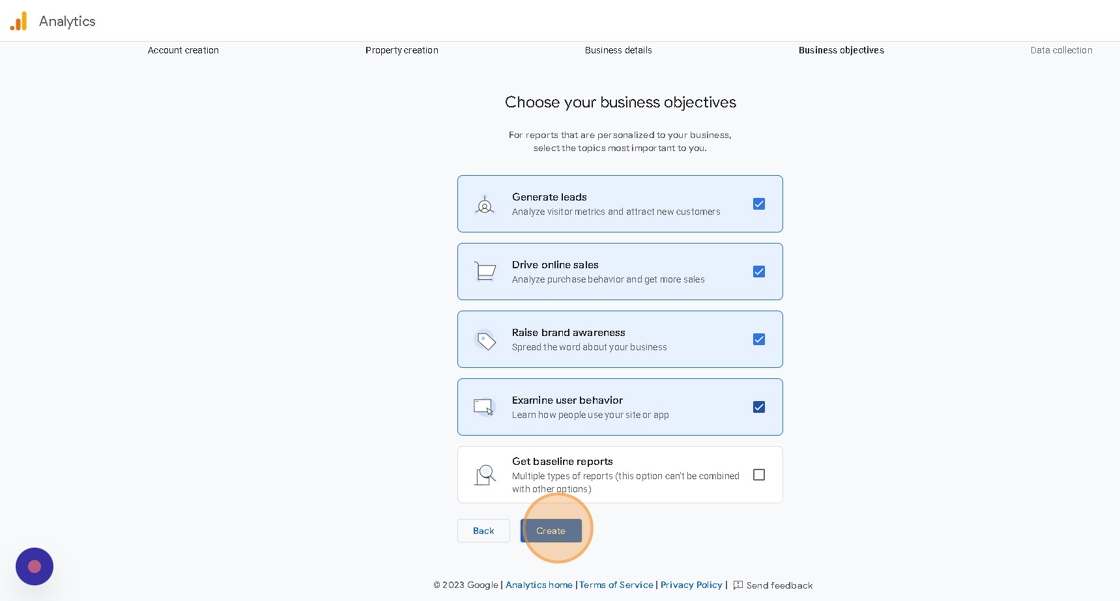
11. Accept the Terms and Conditions

12. Choose Web

13. Enter your UStore URL

14. Enter your Stream Name

15. Click Create stream

16. Close the Installation Instructions Popup
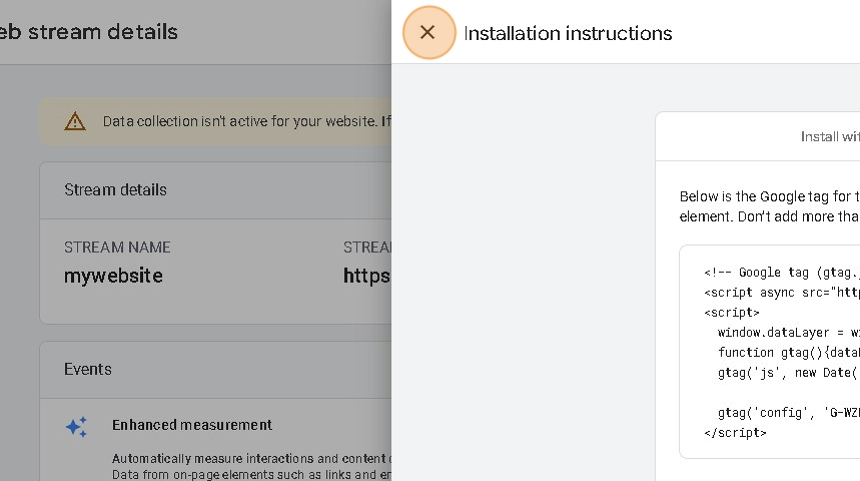
17. Copy the Measurement ID

18. Navigate to UPayments Merchant Dashboard
19. Click My Store
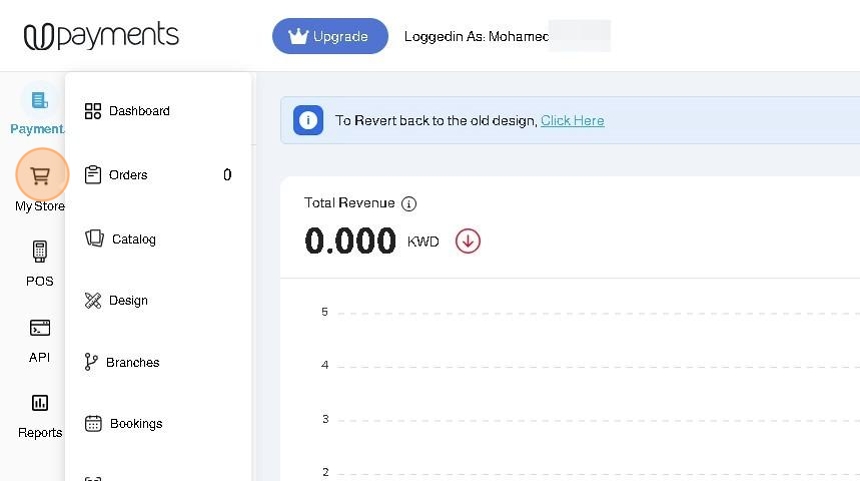
20. Click Marketing
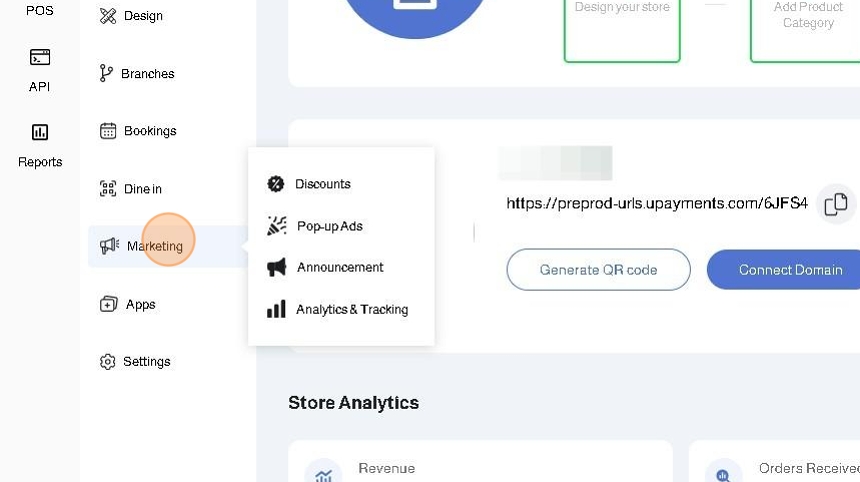
21. Click "Analytics & Tracking"
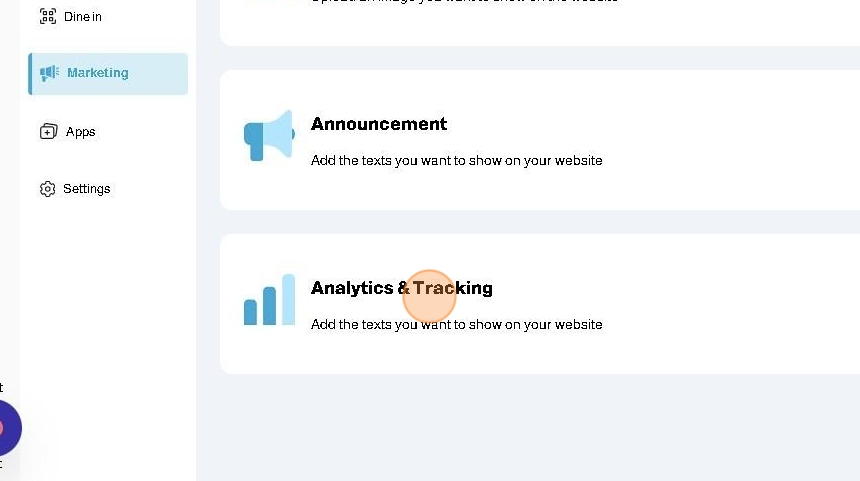
22. Enter the copied Measurement ID to the corresponding field
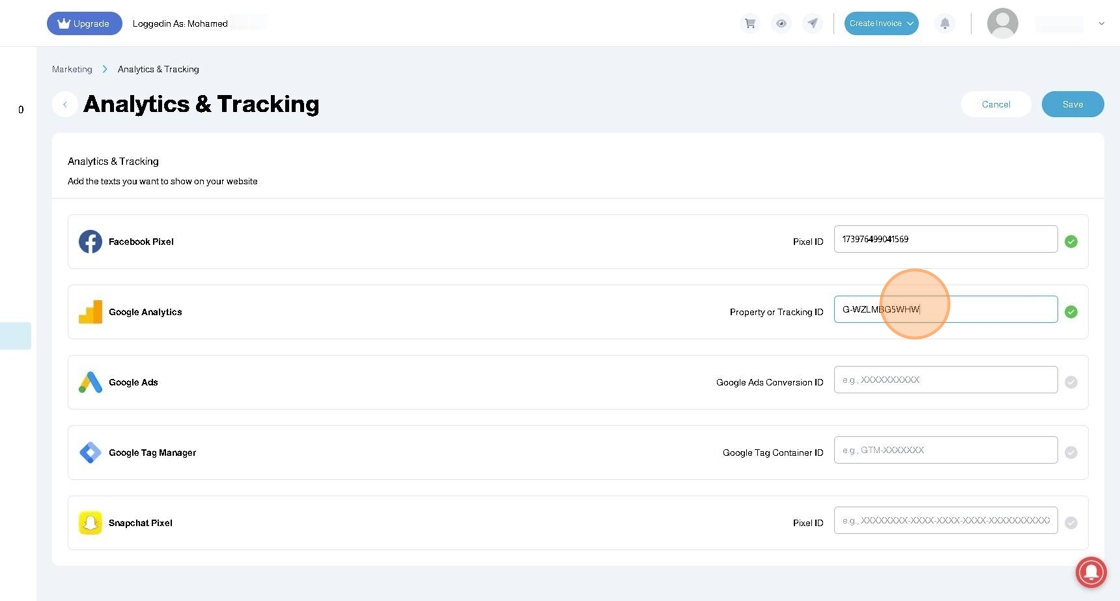
23. Click "Save"

2. After adding your Google Analytics Tag and Saving, you can test to see if your pixel is connected successfully using Tag Assistant

Was this article helpful?
That’s Great!
Thank you for your feedback
Sorry! We couldn't be helpful
Thank you for your feedback
Feedback sent
We appreciate your effort and will try to fix the article