This guide provides step-by-step instructions for configuring the main settings of UStore. It covers important features including selecting default store language, enabling "Add to Homescreen" feature for easier access, enabling branches for serving customers based on location, These settings are essential for optimizing your UStore and providing a seamless shopping experience for customers.
TABLE OF CONTENTS
- Edit URL
- Default Store Language
- Add to Homescreen
- Branches
- Public Store
- Variation Product Price on Selection
- Product Preparation Time
- Variation Product Zero Price
- Bookings
- Buy as a Gift Order
- Currency Converter
- Order Tracking
- Invoice Sharing
- Guest Checkout
- Cash on Delivery (CoD) Confirmation
1. Click My Store
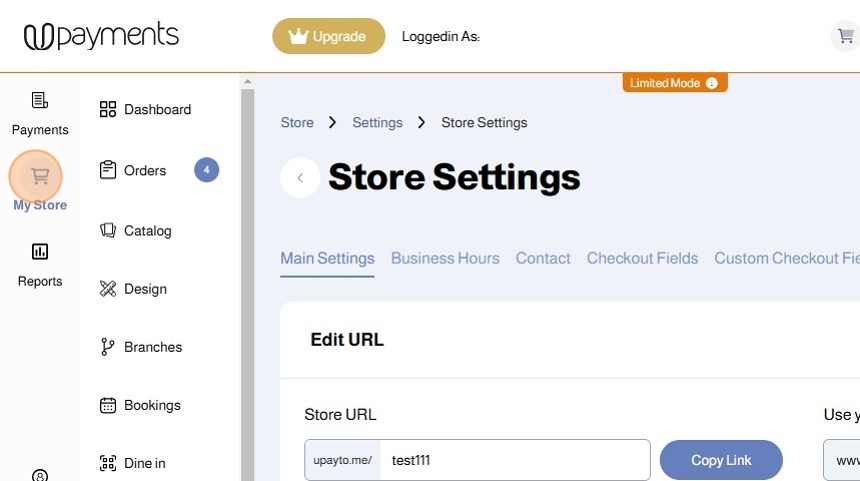
2. Click Settings
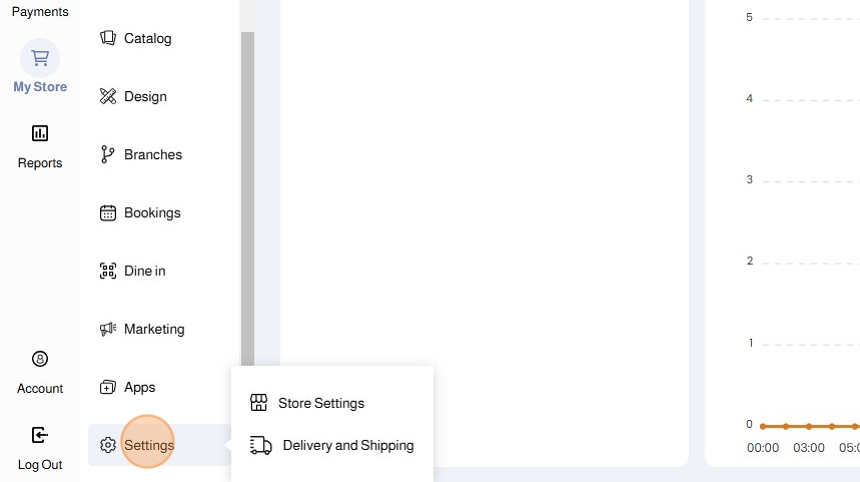
3. Click Store Settings
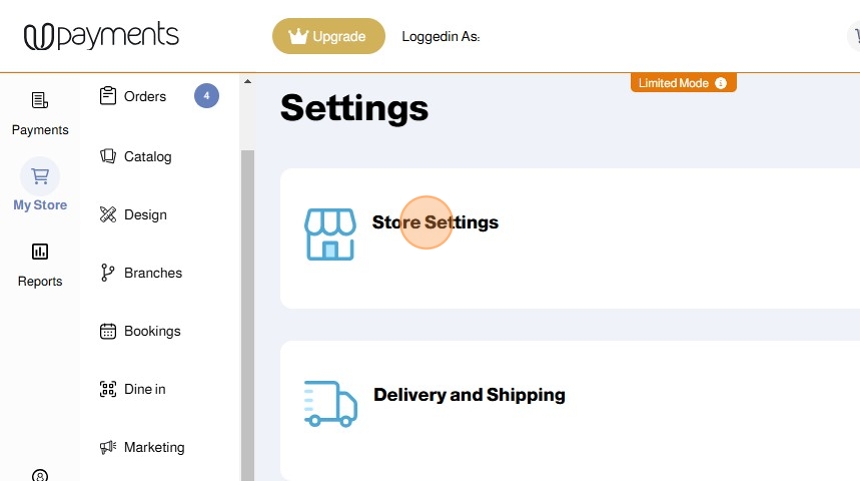
4. Click Main Settings
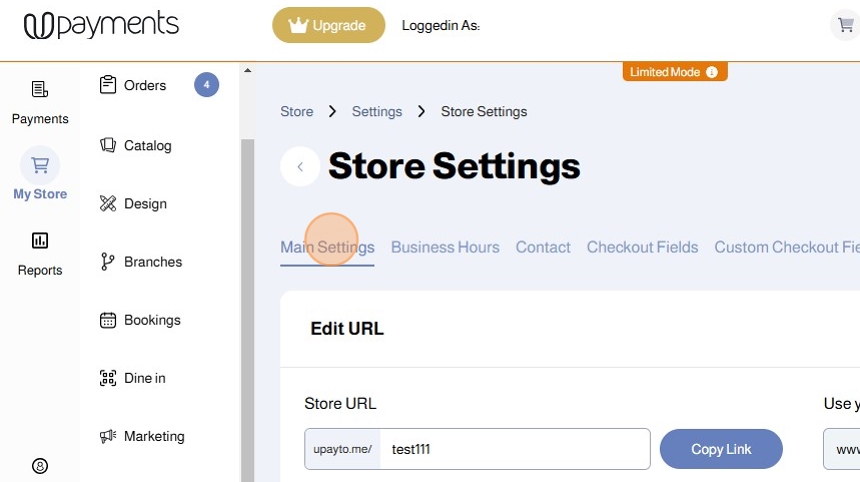
Use the Toggles to Enable/Disable settings
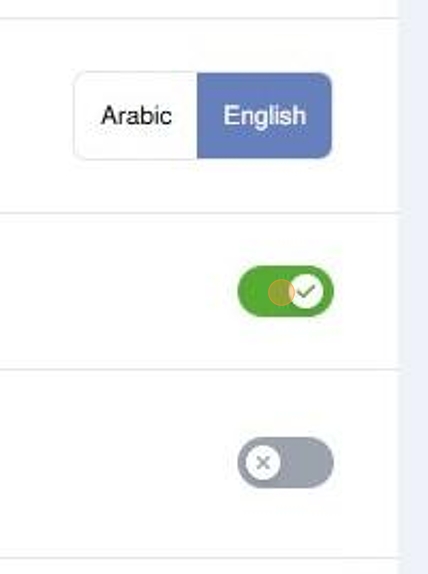
Edit URL
You can find and customize your Store URL
- Store URL: Enter your short Store URL. Your Store URL will be: https://upayto.me/[YourStore]
- Use your own URL: Enter your own custom domain URL and contact our support to activate it

Default Store Language
 Choose your store's default language. Your customers will still be able to switch between languages on your store front
Choose your store's default language. Your customers will still be able to switch between languages on your store front

Add to Homescreen

You can enable or disable the Show 'Add to Homescreen'
Encourages your customers to add your website to their Mobile Device Homescreen for easier future access

Branches

You can enable or disable Branches
Enable Branches to allow your customers to choose their area and serve them from the nearest branch available to them
Click to read more about Branch Based Delivery Settings

Public Store

You can make your store Public or Private
When your store is private, your customers will see this page:

Variation Product Price on Selection

Enable to display the sentence "Price on Selection" instead of the product price on variation products.
Product Preparation Time

You can enable Product Preparation Time if your products require time to be prepared, cooked, wrapped, etc
Preparation time is an essential piece of information to be communicated with the customer in order to have full transparency and give them agency to make an informed decision
Click to read more about Product Preparation Time impact on Delivery Times

Variation Product Zero Price

Choose if you want to enable the ability to price products at Zero (0)
If you want to enable Variation Product Zero Price, contact our support
Bookings
Enable or disable the Booking Module to create booking products
Note: The Booking Module is a Premium Feature available for Enterprise UStore Package
Click to read more about the Booking Module

Buy as a Gift Order

Enable or disable the Buy as a Gift option
Buy as a Gift is perfect for customers who are looking to purchase your products and send them to another location or destination while being considerate of the packaging and price labels
At checkout, your customers can complete the order as a gift:

Currency Converter

Enable or disable the Currency Converter feature
The Currency Converter allows your customers to convert currencies from KWD to other currencies local to them. This is an essential feature to allow customers to understand the value of their payment in a familiar currency.
NOTE: The final payment is done in KWD regardless of the currency converter representation.

Order Tracking
Enable or disable Order Tracking
When enabled, your customers can track their order status

Invoice Sharing
 Enable to allow customers to share the invoices with someone to complete payment
Enable to allow customers to share the invoices with someone to complete payment
When enabled ,your customers can share their orders:

Guest Checkout

Enable to allow customers to checkout as guests. Disable to force customers to signup and login to their accounts to complete checkout
When disabled, your customers will receive a warning if they are not logged in and then redirected to the registration and login screen:

Cash on Delivery (CoD) Confirmation

Enable to require clients ordering with Cash on Delivery (CoD) to verify their phone number with a One Time Password (OTP)
When enabled, and your customers try to complete checkout with Cash on Delivery (CoD) as their payment method, they will be required to confirm their phone number:

Click Save to Save Your Settings
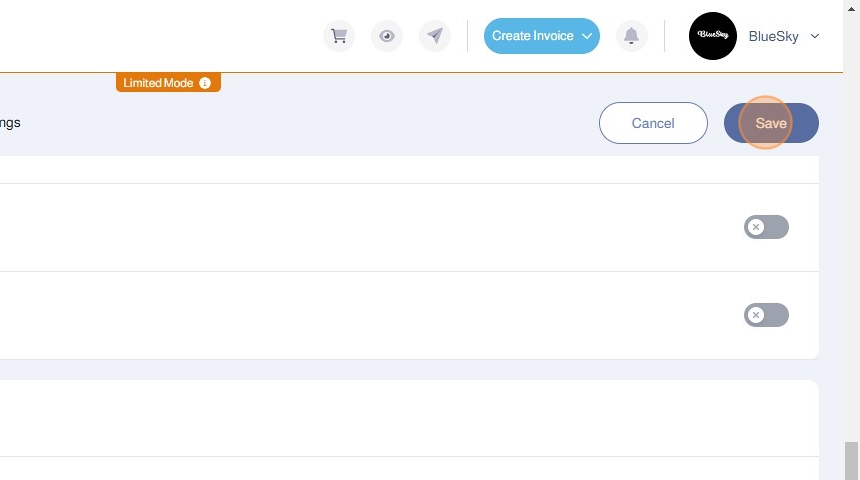
Was this article helpful?
That’s Great!
Thank you for your feedback
Sorry! We couldn't be helpful
Thank you for your feedback
Feedback sent
We appreciate your effort and will try to fix the article
