This guide provides step-by-step instructions on how to connect Google Tag Manager with UStore. By following these steps, users can easily integrate and manage tags for their UStore website, allowing for better tracking and analytics.
1. Navigate to https://tagmanager.google.com/
Login with your Google Account
2. Click Create Account

3. Enter the Account Name
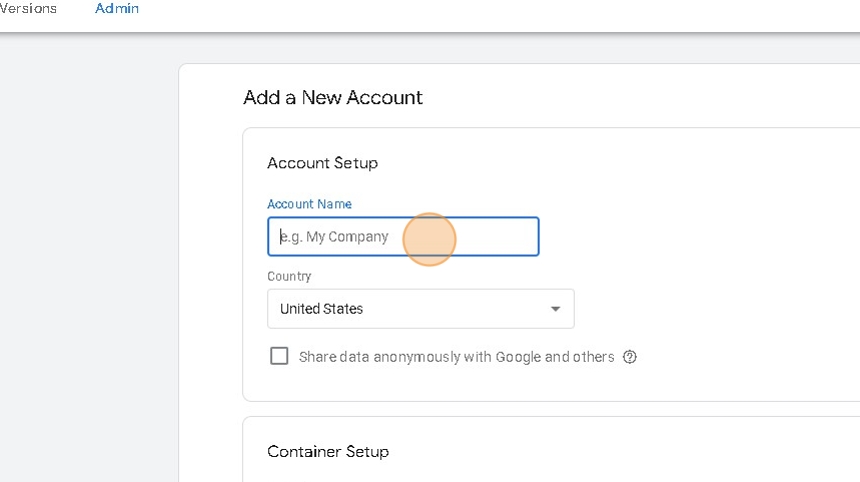
4. Enter the Container Name

5. Click Web
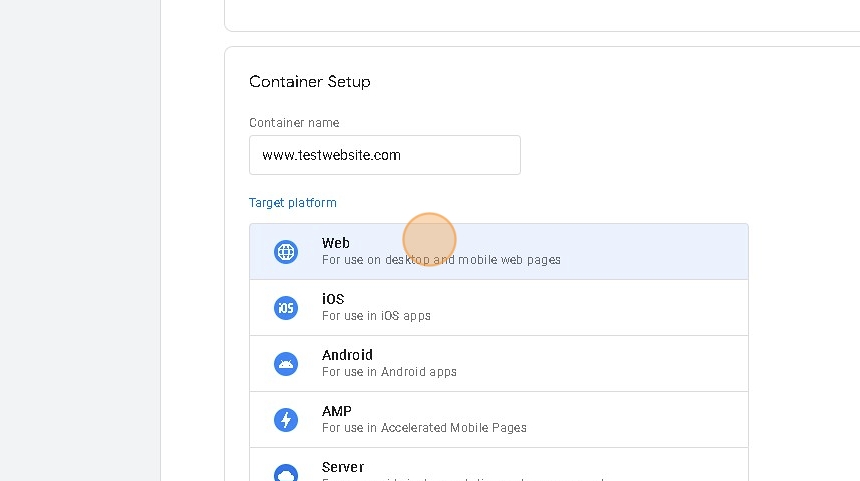
6. Click Create
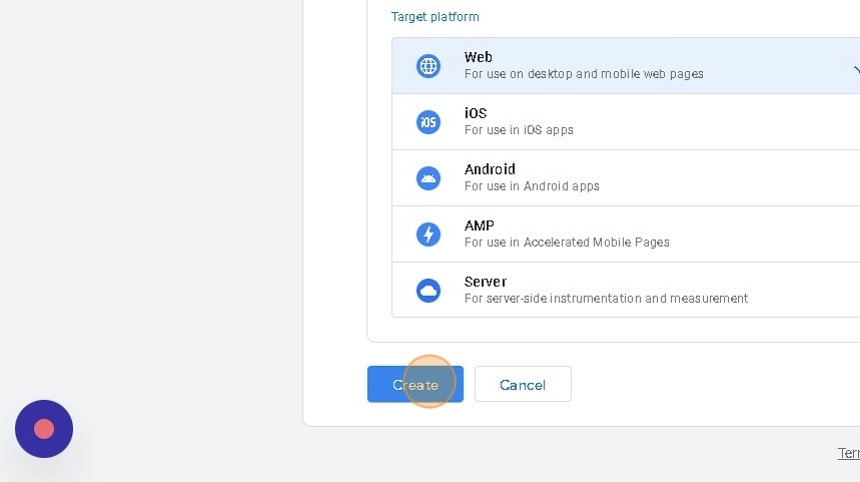
7. Agree to the Terms and Conditions by clicking Yes
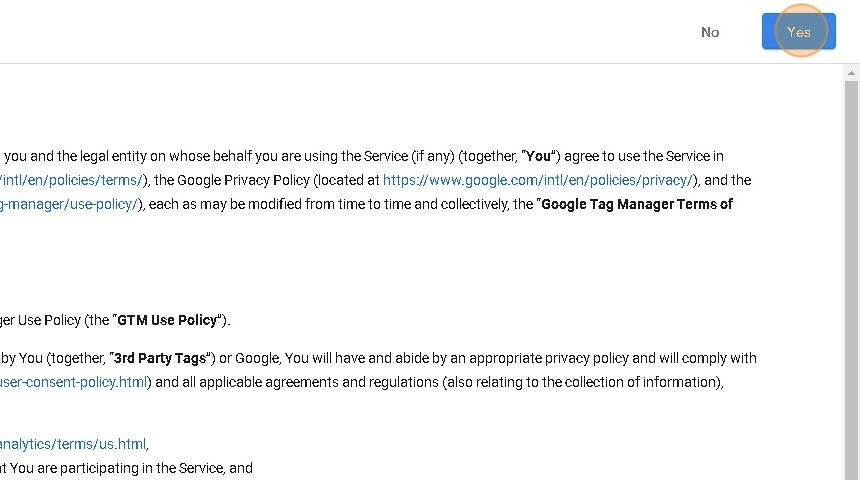
8. Dismiss the manual code implementation popup
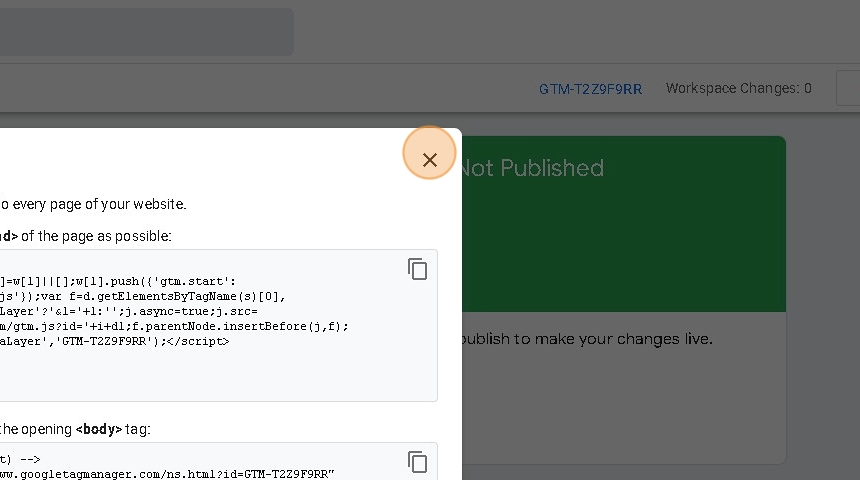
9. Copy the Google Tag Manager ID
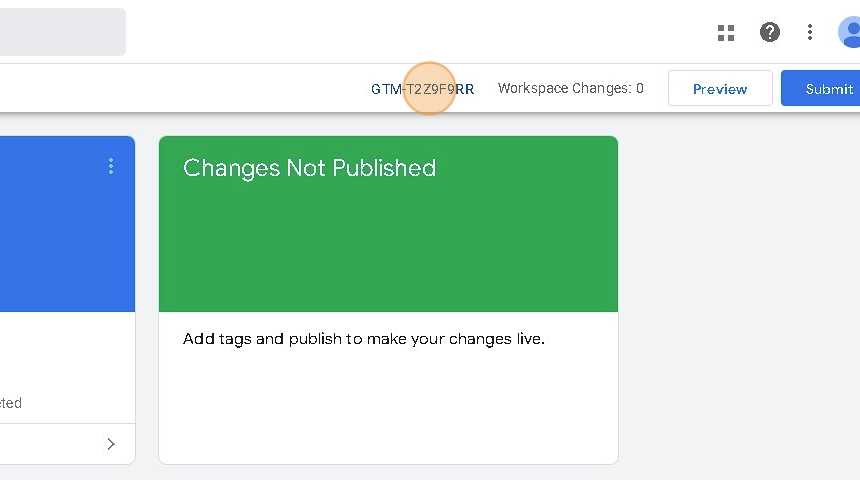
10. Navigate to UPayments Merchant Dashboard
11. Click My Store
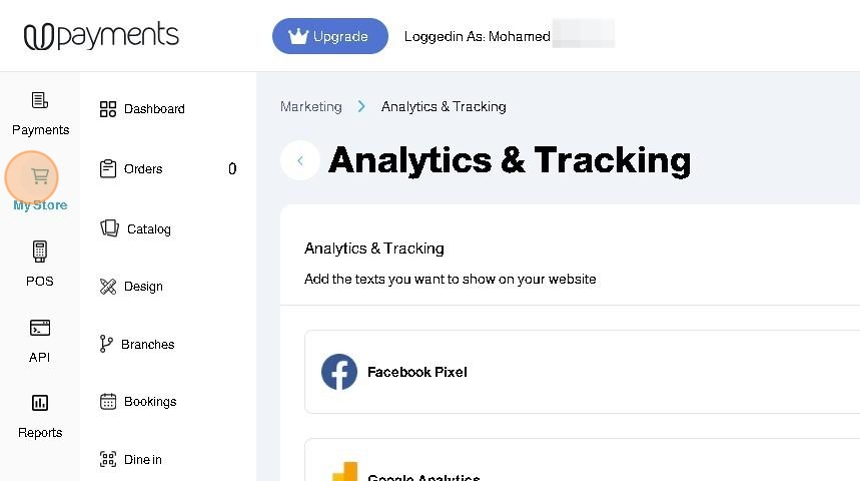
12. Click Marketing
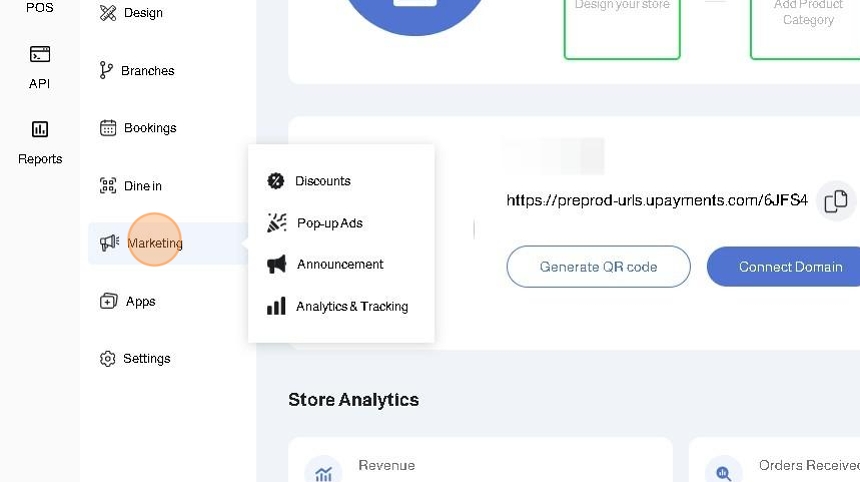
13. Click Analytics & Tracking
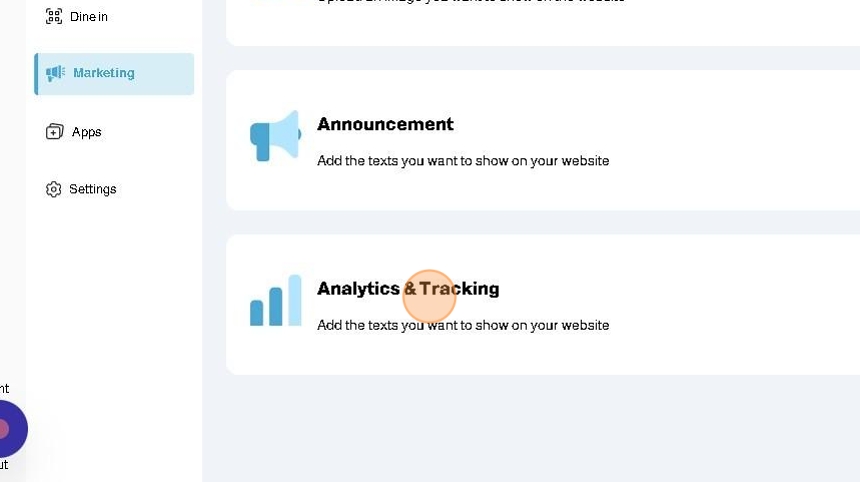
14. Enter the copied Google Tag ManagerID to the corresponding field

15. Click Save

16. After adding your Google Analytics Tag and Saving, you can test to see if your pixel is connected successfully using Tag Assistant

Was this article helpful?
That’s Great!
Thank you for your feedback
Sorry! We couldn't be helpful
Thank you for your feedback
Feedback sent
We appreciate your effort and will try to fix the article