This guide explains how to connect Google Ads Conversion Tracking with UStore. By following the steps provided, you can easily set up conversion tracking for your UStore website, allowing you to measure the effectiveness of your Google Ads campaigns and optimize your advertising efforts. This guide is essential for anyone looking to track conversions accurately and make data-driven decisions for their online store.
1. Navigate to https://ads.google.com
2. Click Sign in

3. Click Goals

4. Click New Conversion Action

5. Click Web

6. Enter your website's URL

7. Click Scan

8. Click + Add a conversion action manually
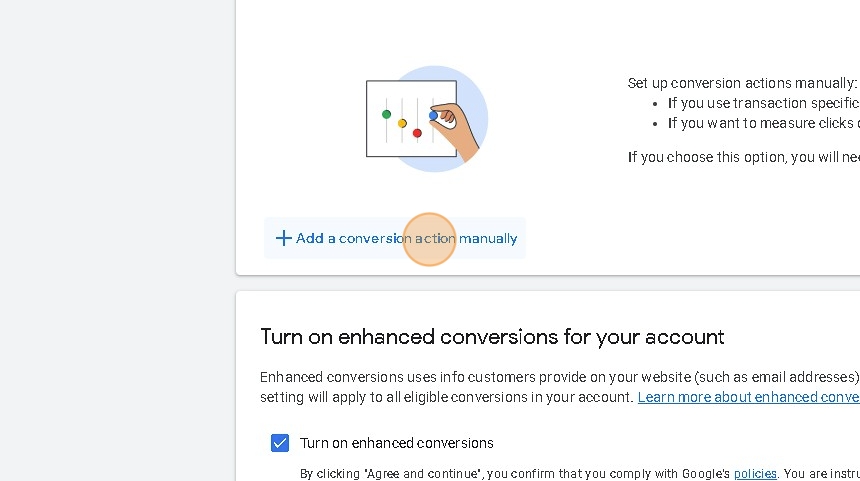
9. Select the Conversion Category

10. Enter the Conversion Name

11. Select the Value

12. Click Done
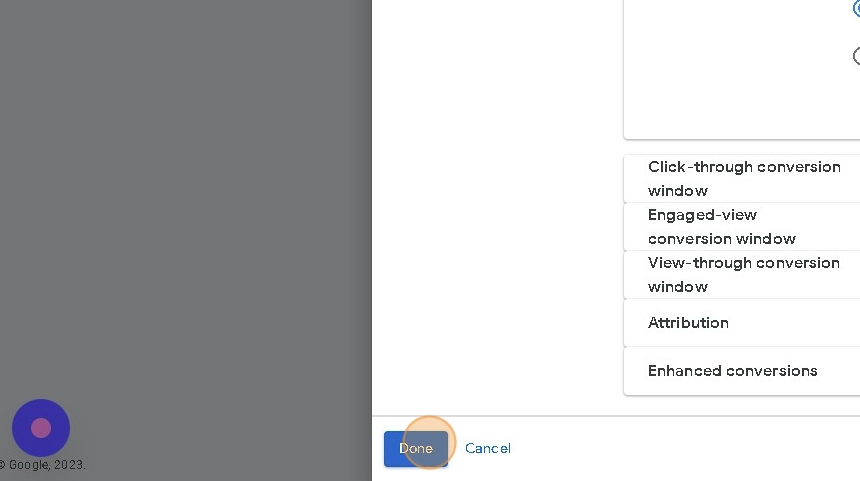
13. Click Agree and continue

14. Click Use Google Tag Manager

15. Copy the Conversion ID

16. Navigate to UPayments Merchant Dashboard
17. Click My Store

18. Click Marketing

19. Click Analytics & Tracking

20. Enter the copied Measurement ID to the corresponding field

21. Click Save

22. After adding your Google Ads Tag and Saving, you can test to see if your pixel is connected successfully using Tag Assistant

Was this article helpful?
That’s Great!
Thank you for your feedback
Sorry! We couldn't be helpful
Thank you for your feedback
Feedback sent
We appreciate your effort and will try to fix the article