This guide provides step-by-step instructions on how to connect your Tiktok Pixel with UStore. By following these steps, you will be able to track and analyze the performance of your Tiktok ads within your UStore, allowing you to optimize your marketing efforts and drive better results.
1. Navigate to https://ads.tiktok.com/
and Login to your tiktok ads account

2. Click Tools

3. Click Events

4. If you already have an existing tiktok pixel, copy the Pixel ID
Make sure to copy the code only without the word "Pixel ID :"
Example: CU7KXXXXXXXXXXXXXXX
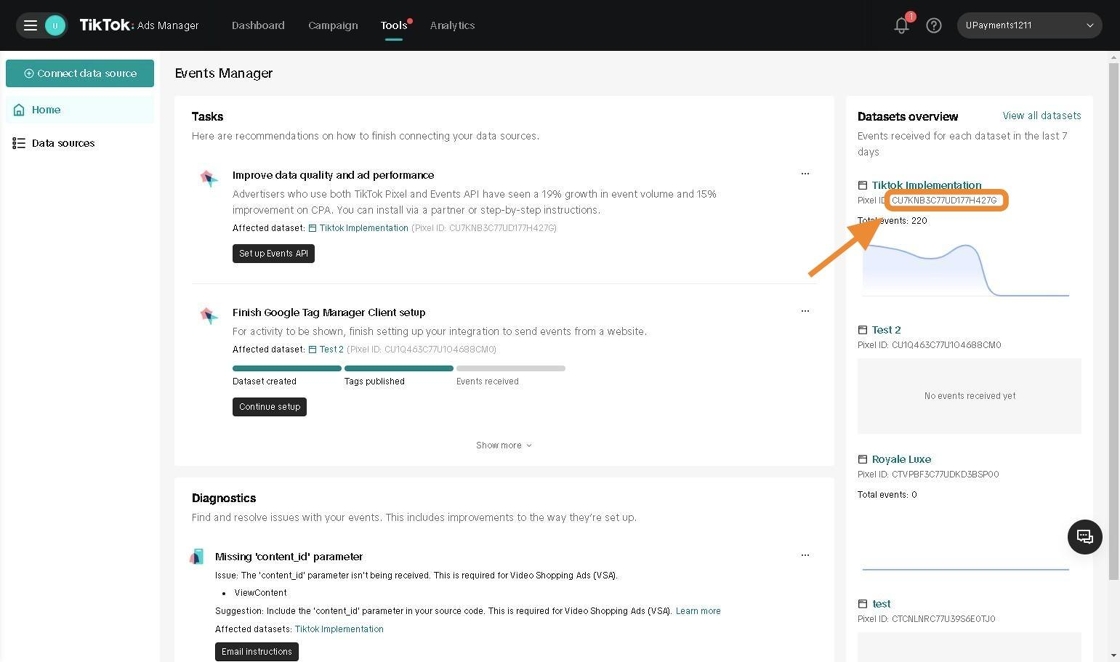
5. If you do not have an existing tiktok pixel, follow the steps to create a new one:
Click Connect data source

6. Click Web
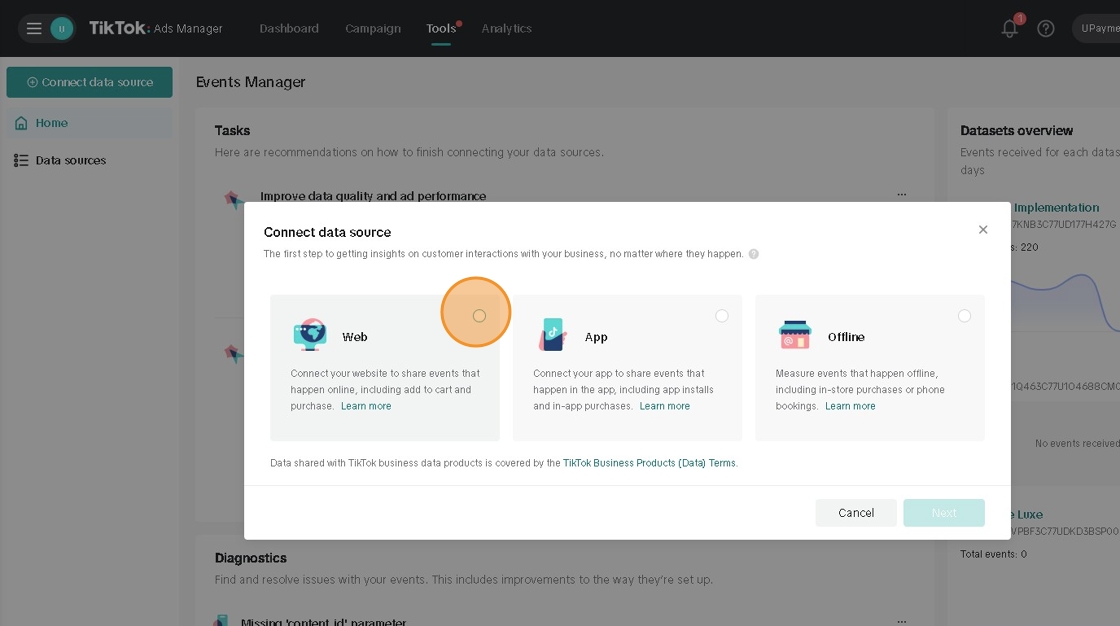
7. Optional: Enter your website URL
OR: Click Skip

8. Click Manual setup

9. Click Tiktok Pixel
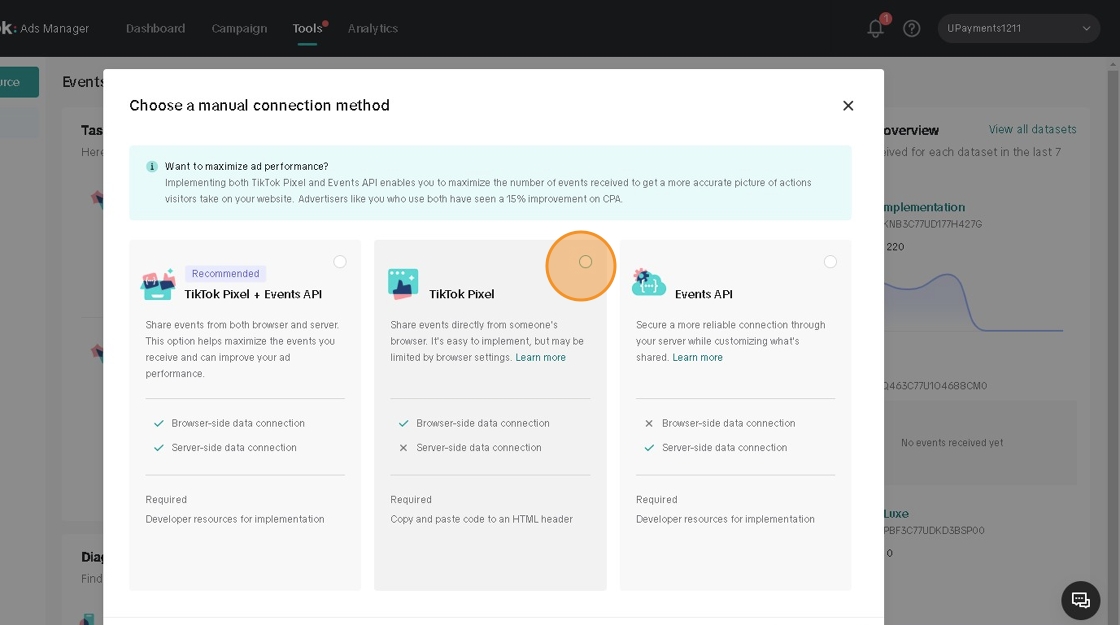
10. Enter a name for your tiktok pixel (For reference)

11. Click Create

12. Click Next

13. Click to toggle and enable Enable Automatic Advanced Matching

14. Click Next
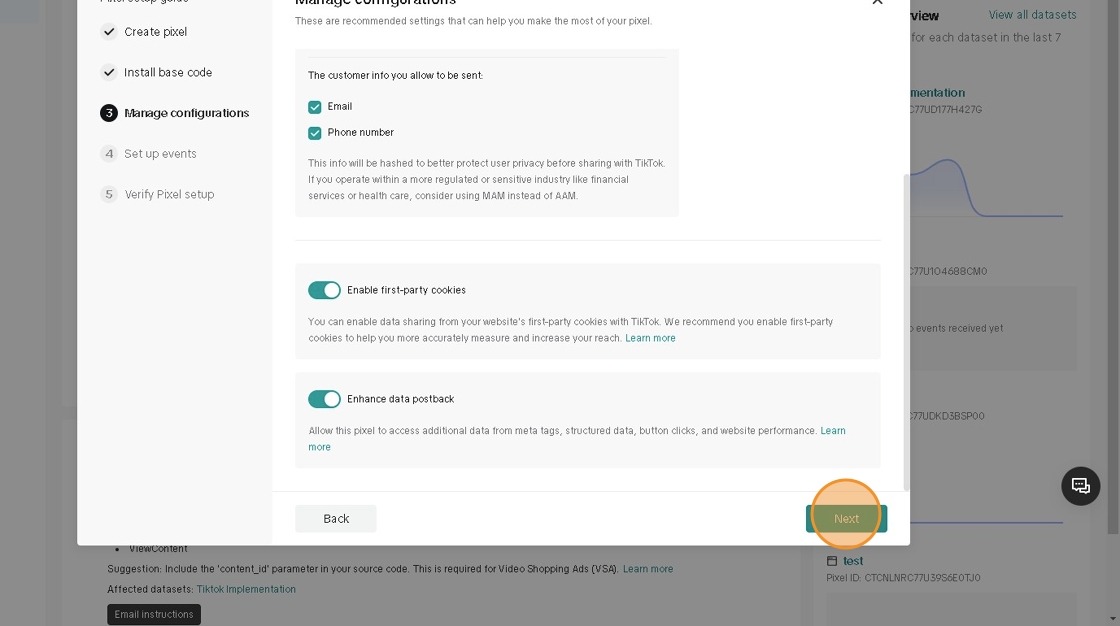
15. Click Next

16. Click Finish

17. Copy the Pixel ID of your newly created tiktok pixel
Make sure to copy the code only without the word "Pixel ID :"
Example: CU7KXXXXXXXXXXXXXXX
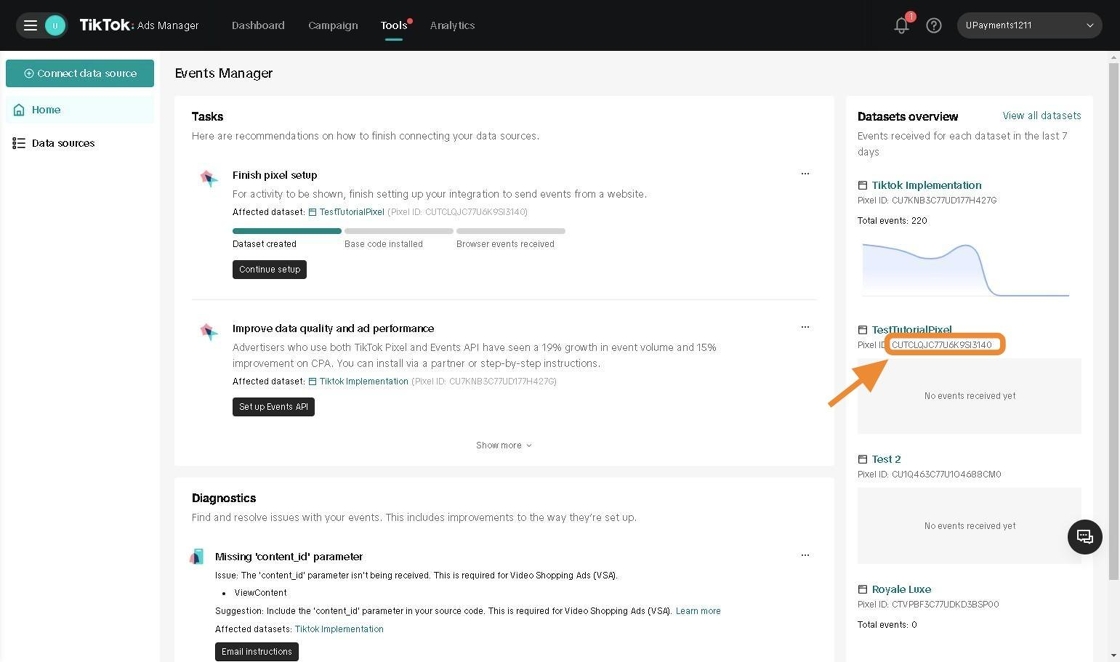
18. Head to UPayments Merchant Dashboard
Click Store

19. Click Marketing

20. Click Analytics & Tracking

21. Paste the copied Tiktok Pixel ID and click Save

22. After adding your Facebook Pixel and Saving, you can test to see if your pixel is connected successfully using Tiktok Pixel Helper Chrome Extension

23. Tiktok Pixel detects the following events:
- Page View: With the Page URL
- View Content: When viewing products, includes: Product Category - Currency - Name - Price
- Quantity Increase and Decrease: Includes Product Name and Quantity
- Add to Cart: Includes Category - Currency - Name - Price
- Product Share: When sharing a product, includes Category - Currency - Name - Price
- View Cart: Includes Product Names - Currency - Value of Cart
- Initiate Checkout
- Add Payment Info: Includes Payment Method (KNET, Credit Card, etc..) - Cart Value
- Payment Failed: Includes Type like Canceled - Payment Method - Currency - Cart Value
- Purchase: Includes Products Purchased - Currency - Number of Items - Cart Value
Was this article helpful?
That’s Great!
Thank you for your feedback
Sorry! We couldn't be helpful
Thank you for your feedback
Feedback sent
We appreciate your effort and will try to fix the article