As per the guidelines laid down by the Central Bank of Kuwait (CBK), all our esteemed merchants are required to complete their account verification to ensure a secure and compliant ecosystem.
TABLE OF CONTENTS
- Why is Account Verification Crucial?
- Verification Center Steps
- Verification Center Stages Summary Table
- Required Documents Summary Table
Why is Account Verification Crucial?
- Access Full Services
By completing your Account Verification, you'll be able to utilise the full capabilities of UPayments' suite of services. - Compliance with Regulations
Abide by CBK guidelines and ensure smooth and hassle-free operations for your business. - Building Trust
Account Verification not only keeps you compliant but also enhances trust between you, us, and your customers.
Verification Center Steps
Verify Your Email
1. Verify your Email Address
Click Verify

2. On your Email, click the Verify Email Address button

3. If you have not received the email, click Resend Email

Verify Your Mobile Number
4. After verifying your email, you are required to verify your Mobile Number
Check your Whatsapp or SMS for the Verification Code

5. Enter the verification code in the Verification Center

Enter Merchant Details
6. Enter your Merchant Details:
Business Name (English)
Business Name (Arabic)
Business Type:
Registered Company
Example:- Limited Liability
- Limited Partnership
- Joint Stock
- Simple Recommendation
- Micro-Enterprise
Establishment
Business Owned by Only One Person
Licensed Entity
Example: Professionals Including, but not Limited to:- Lawyers
- Doctors
- Consultants
- Charity (NGO)

7. Enter your Merchant Details: Choose your Business Category and Sub-Category

8. Enter your Merchant Details: Social Media Accounts

9. Enter your Merchant Details:
- Number of Branches/Locations
- Average Monthly Transactions
- Average Monthly Transaction Value (KWD)

Authorized Personnel Identification
10. Enter the Authorized Personnel Identification:
- Upload Authorized Person's Civil ID (Front) image
- Upload Authorized Person's Civil ID (Back) image
- Enter Authorized Person's Civil Number

11. Click Verify my Civil ID to move to the PACI verification process

12. Download the Official Kuwait Mobile ID App
https://hawyti.paci.gov.kw/English/Download.aspx
Click Continue

13. On the Official Kuwait Mobile ID App, login to your account, switch to Authenticate & Sign and click the UPayments Authentication Request then toggle both toggles then Authenticate, enter your PIN to complete Authentication

14. On the Verification Center, you will receive the confirmation of successful authentication

15. Your data will be added to the verification center from the Mobile ID App, click Save and Continue
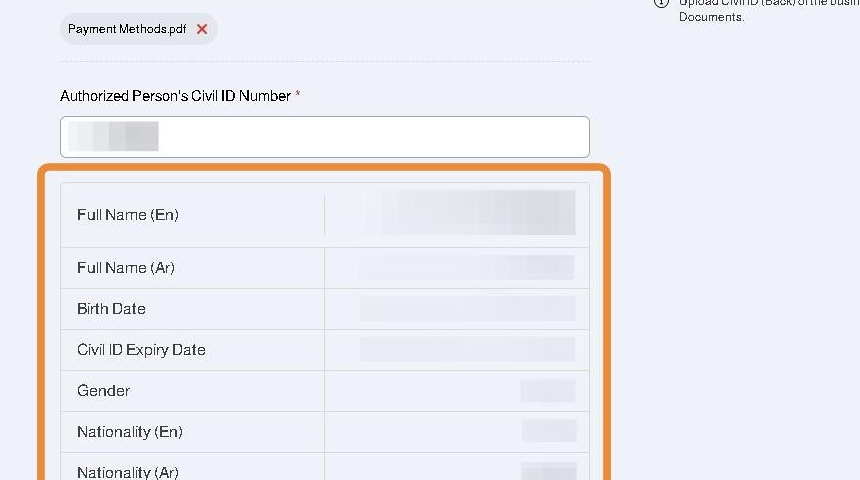
Legal Documents
16. Upload the required Legal Documents and Legal Information of your business

17. You can hover over or click the tooltip to view an example of the required document

18. Article of Association and its Amendments
The document as issued by the Ministry of Commerce and Industries

19. Commercial License
The document as issued by the Ministry of Commerce and Industries

20. Commercial License Number
The commercial license number available on the document as issued by the ministry of commerce and industries

21. Commercial license expiry date
The license expiry date
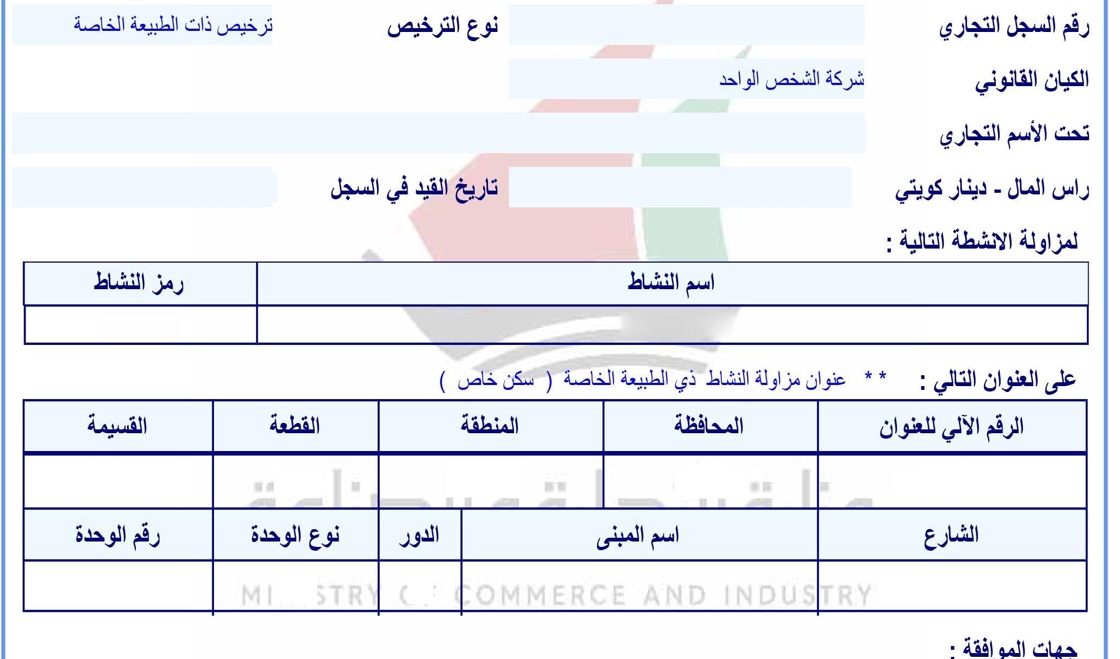
22. Extract Commercial Registry
The document is issued by the ministry of commerce and industries
Make sure that the document date does not exceed 3 months from its extraction date

23. Authorized Signatory Certificate
the document is issued by the public authority of manpower
make sure that the document is not expired

24. Board of directors certificate (for joint company)
The document is issued by the ministry of commerce and industries
Make sure that the validity is more than 3 months

25. Examples of other documents to upload:
- Kuwait Society of Lawyers Letter
- Ministry of Health Documents

26. Click Save and Continue
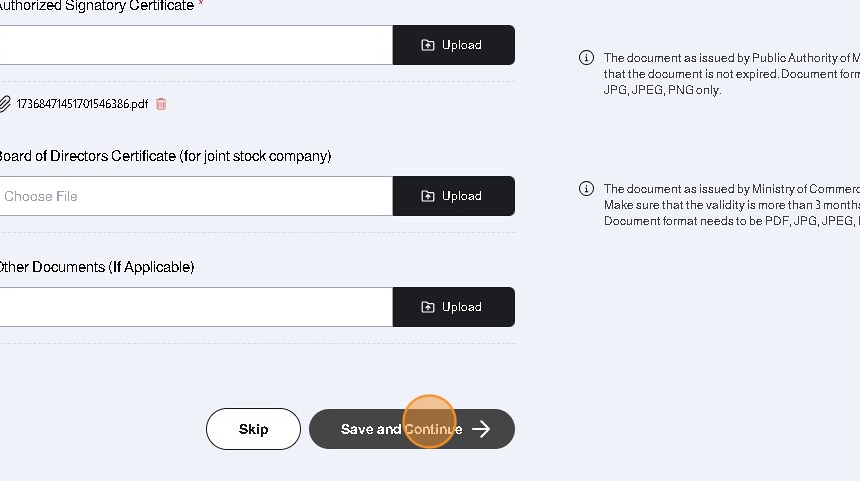
27. Please make sure to upload all the required documents and enter all the required data

Banking Details
28. Enter the Banking Details:
- Beneficiary Name (English)
- IBAN Number
- Bank Account Number
- Bank Account Business Association Proof
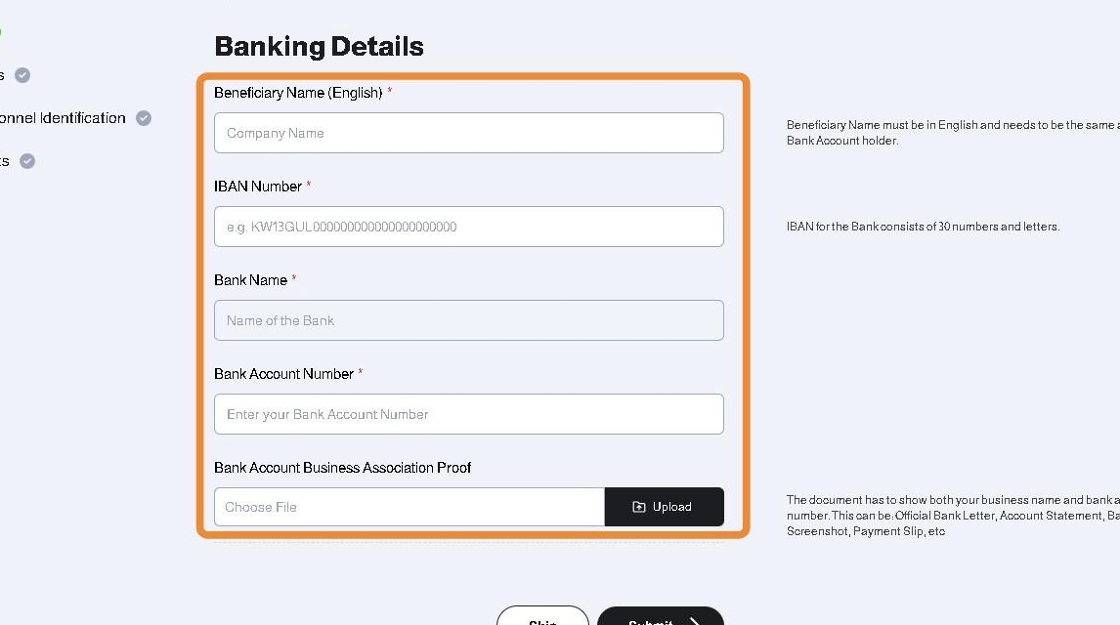
29. You can continue to your dashboard after submitting all the required information and documents successfully

Verification Status
30. In your Account Details page, your account status will be Pending until your submitted documents and information are verified successfully

31. If any documents or information is rejected, you will be able to review them in the Accounts Details page

32. You can view the Account Feedback by clicking the arrow button

33. You will find the feedback from UPayments Team about your rejected account documents and information

34. To adjust any rejected documents, information or fields, click Edit Details

35. You will be taken to the verification center to adjust the rejected documents or information
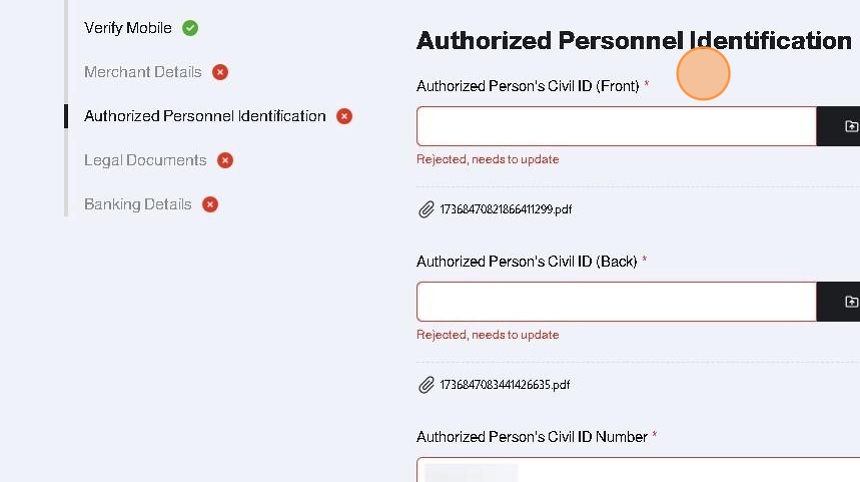
Verification Center Stages Summary Table
Required Documents Summary Table
Was this article helpful?
That’s Great!
Thank you for your feedback
Sorry! We couldn't be helpful
Thank you for your feedback
Feedback sent
We appreciate your effort and will try to fix the article