This guide provides step-by-step instructions for configuring the main settings of UStore. It covers important features including selecting default store language, enabling "Add to Homescreen" feature for easier access, enabling branches for serving customers based on location, These settings are essential for optimizing your UStore and providing a seamless shopping experience for customers.
1. Click My Store
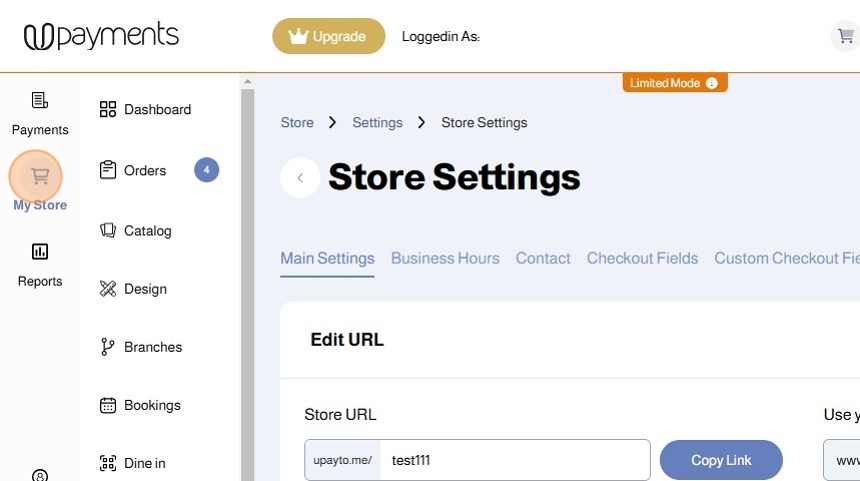
2. Click Settings
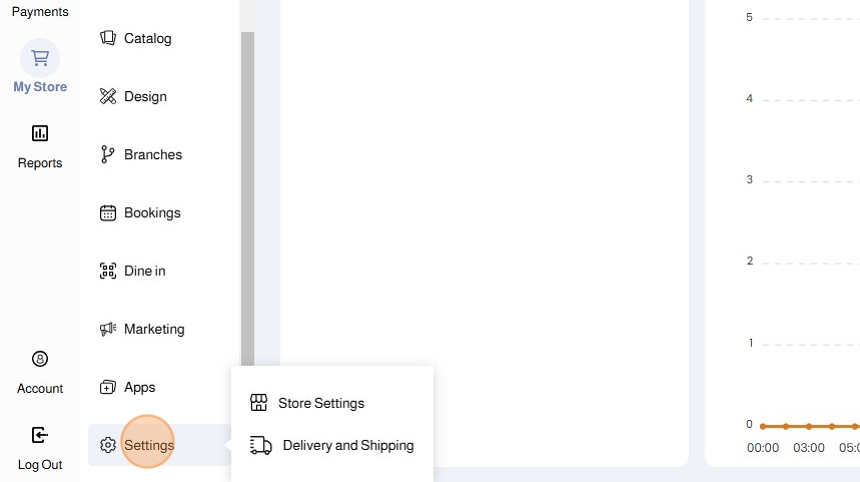
3. Click Store Settings
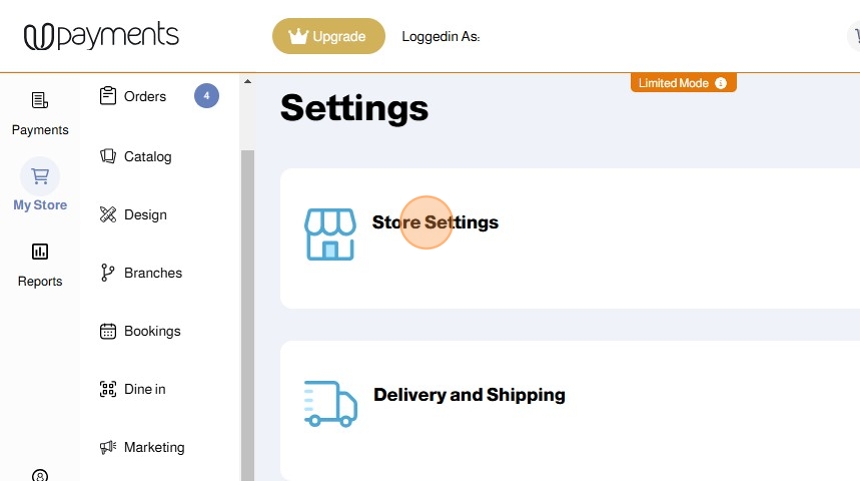
4. Click Main Settings
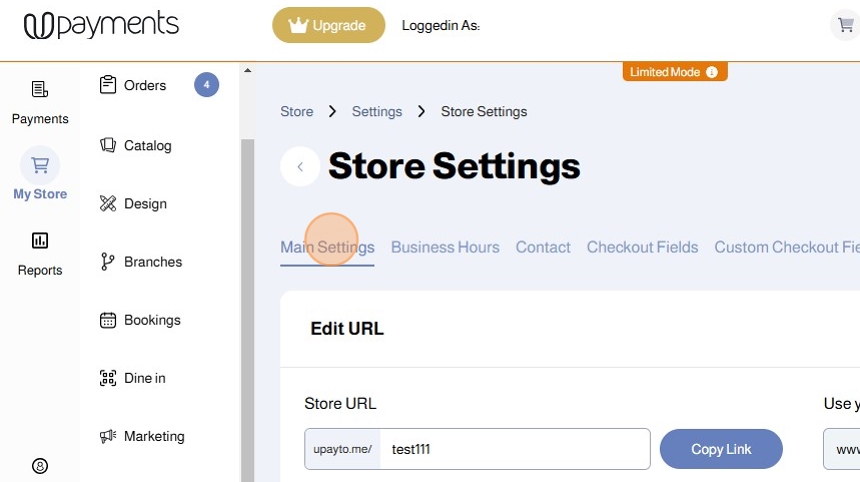
5. You can find and customize your Store URL

6. Use the Toggles to Enable/Disable settings
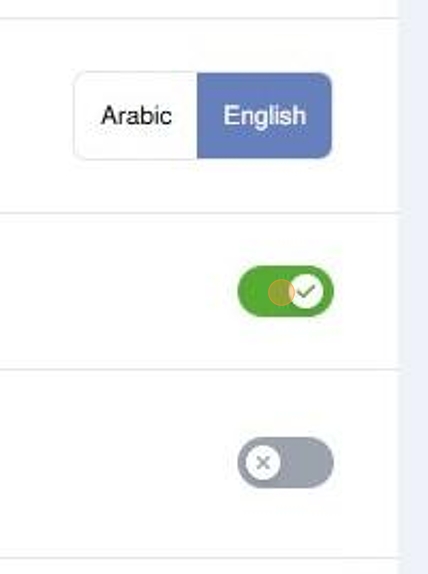
7. You can select your default Store Language
Your customers will still be able to switch between languages

8. You can enable or disable the Add to Homescreen feature
Add to Homescreen allows your customers to add your UStore to their smartphone's home screen for easier future access

9. You can enable or disable Branches
If you want to serve your customers based on the nearest branch, this feature will enable you to do that

10. You can make your store Public or Private

11. You can enable Price on Selection for your variable products.
For variable products with substantial price differences based on the chosen options, this feature will help you control customer expectations when accessing that product

12. You can enable Product Preparation Time if your products require time to be prepared, cooked, wrapped, etc
Preparation time is an essential piece of information to be communicated with the customer in order to have full transparency and give them agency to make an informed decision

13. Choose if you want to enable the ability to price products at Zero (0)

14. Enable or disable the Booking Module to create booking products

15. Enable or disable the Buy as a Gift option
Buy as a Gift is perfect for customers who are looking to purchase your products and send them to another location or destination while being considerate of the packaging and price labels

16. Enable or disable the Currency Converter feature
The Currency Converter allows your customers to convert currencies from KWD to other currencies local to them. This is an essential feature to allow customers to understand the value of their payment in a familiar currency.
NOTE: The final payment is done in KWD regardless of the currency converter representation.

17. Enable or disable Order Tracking

18. The Landing Page is a feature available for UStore Enterprise Package merchants. This provides you with a customizable landing page that contains essential links leading to your store, checkout page and social media as well as custom links that you can personally add.

19. You can enter custom links for the Landing Page here

20. Click Save
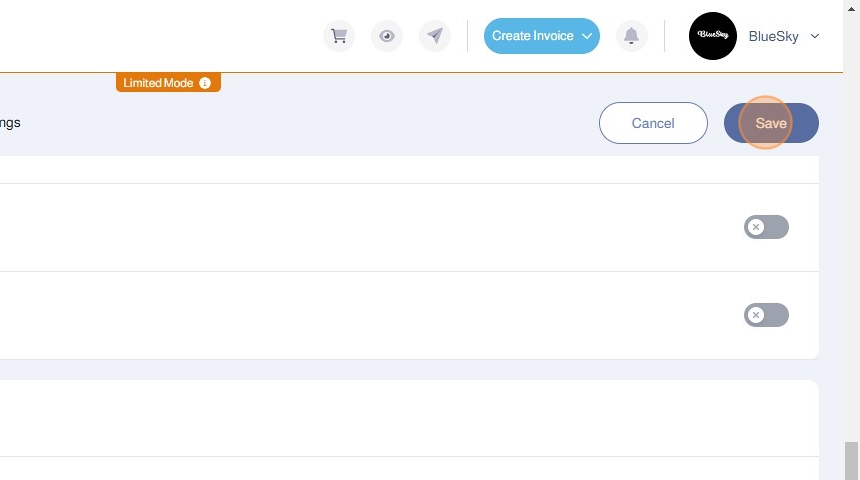
Was this article helpful?
That’s Great!
Thank you for your feedback
Sorry! We couldn't be helpful
Thank you for your feedback
Feedback sent
We appreciate your effort and will try to fix the article