This guide provides step-by-step instructions on how to enable pop-ups on UStore. It explains how to navigate through the platform and make the necessary settings to enable or disable pop-ups. It also covers how to upload images and set hyperlinks for the pop-ups. Following this guide will help users effectively utilize pop-ups for marketing purposes on UStore.
1. Click My Store
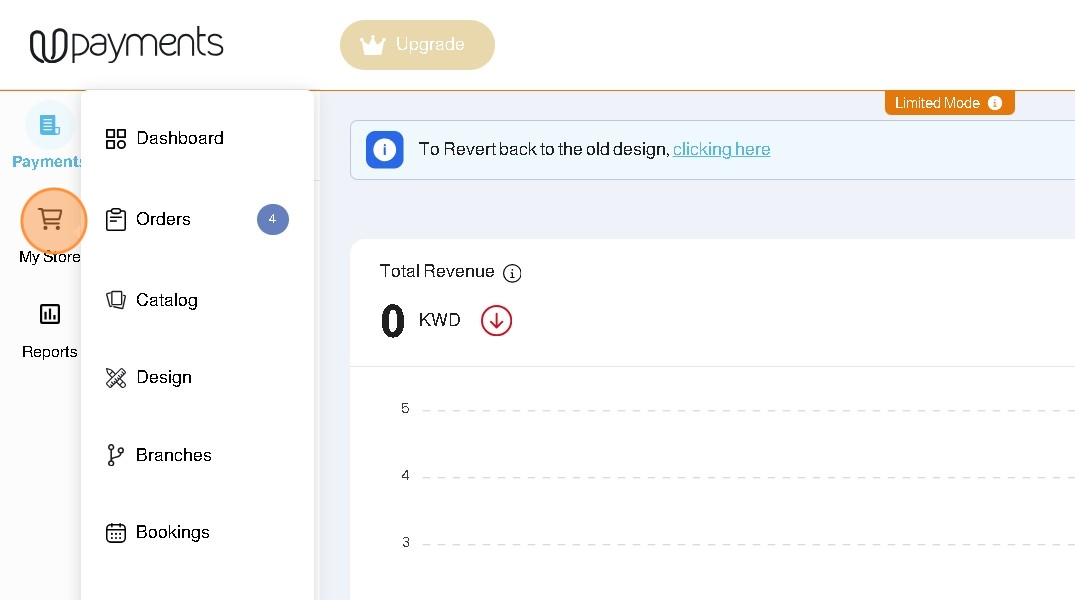
2. Click Marketing
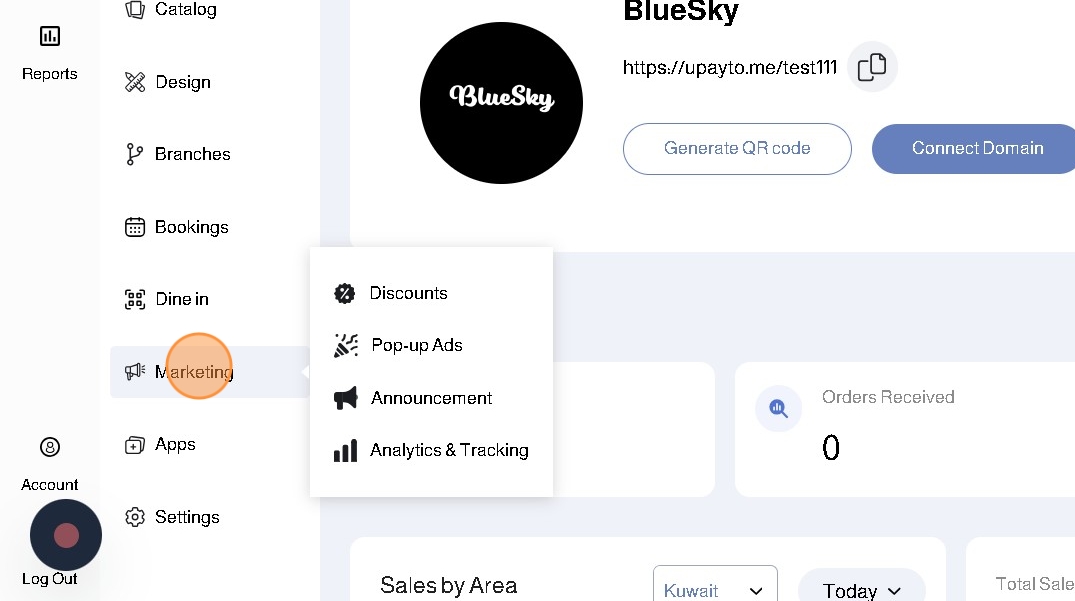
3. Click Pop-up Ads
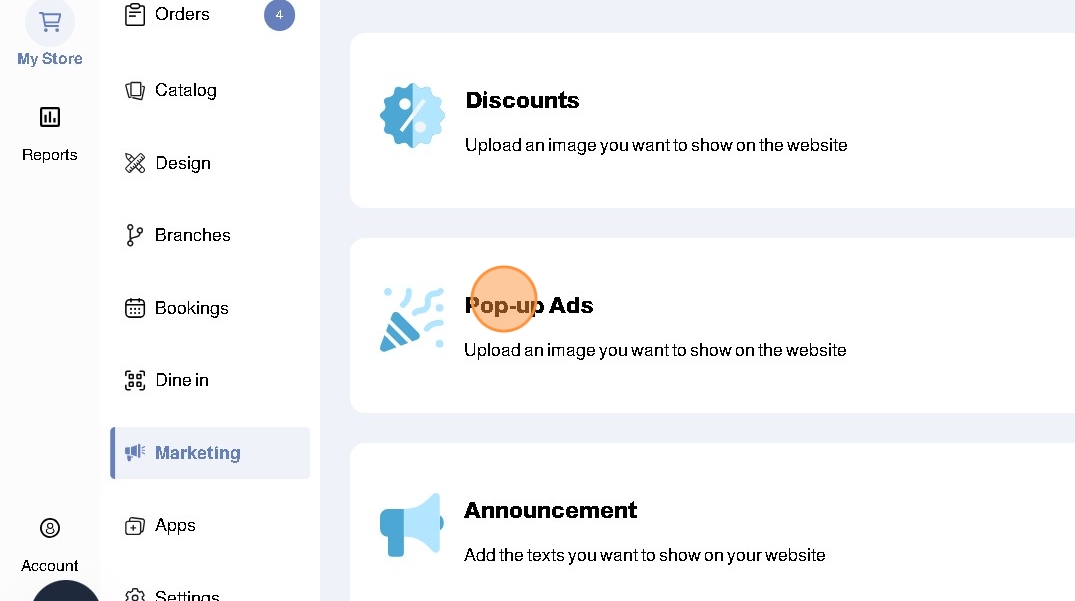
4. You can Enable or Disable your Pop-ups using the toggle
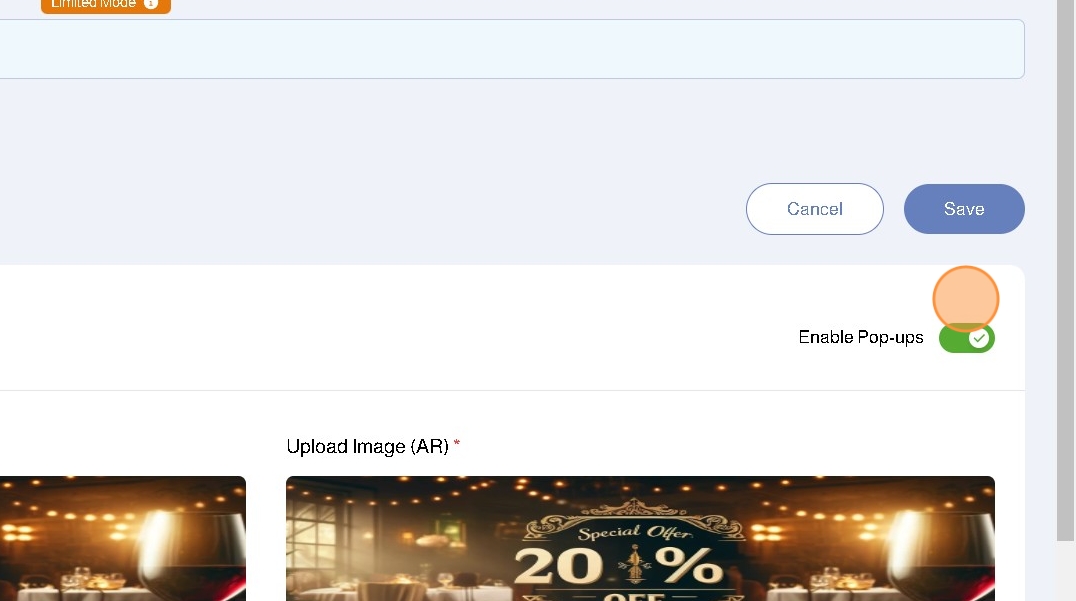
5. Click Change to upload your Pop-up Ads in Arabic and English
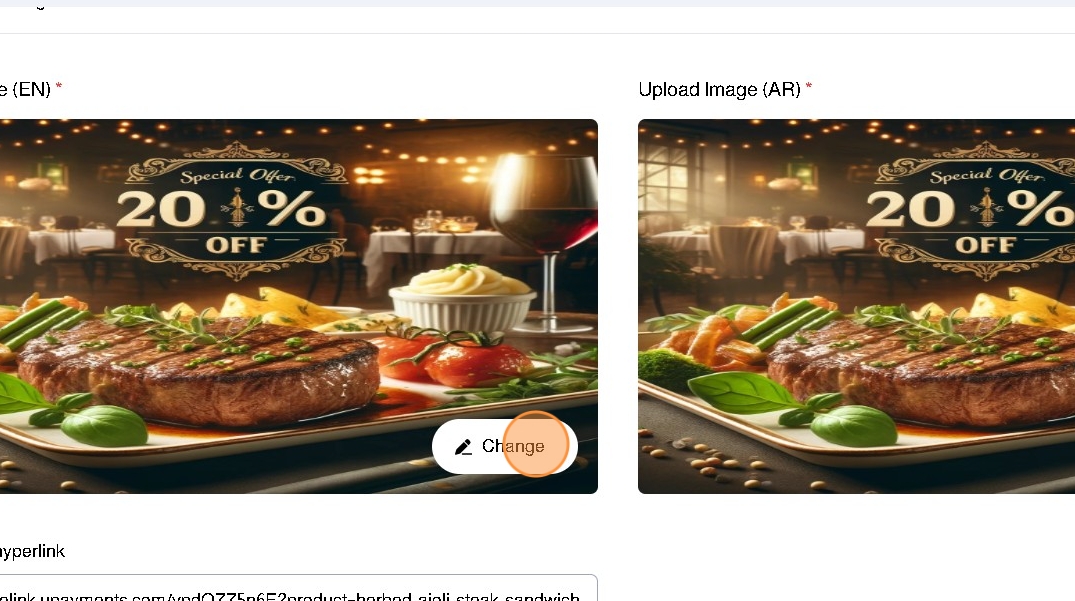
6. Enter pop-up hyperlink where your customers will arrive to when they click the pop-up ad
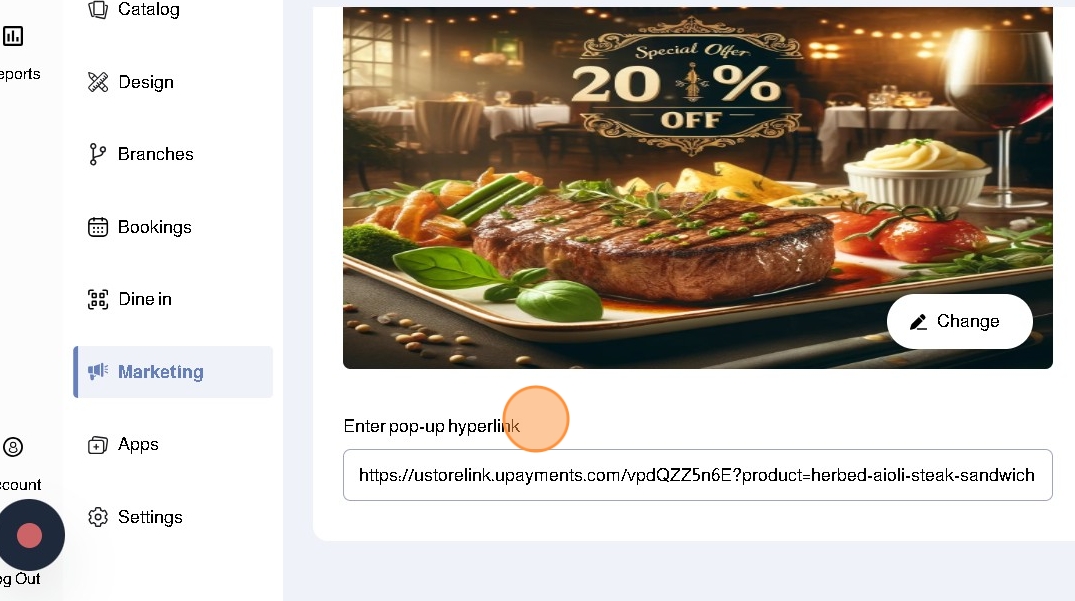
7. Click Save
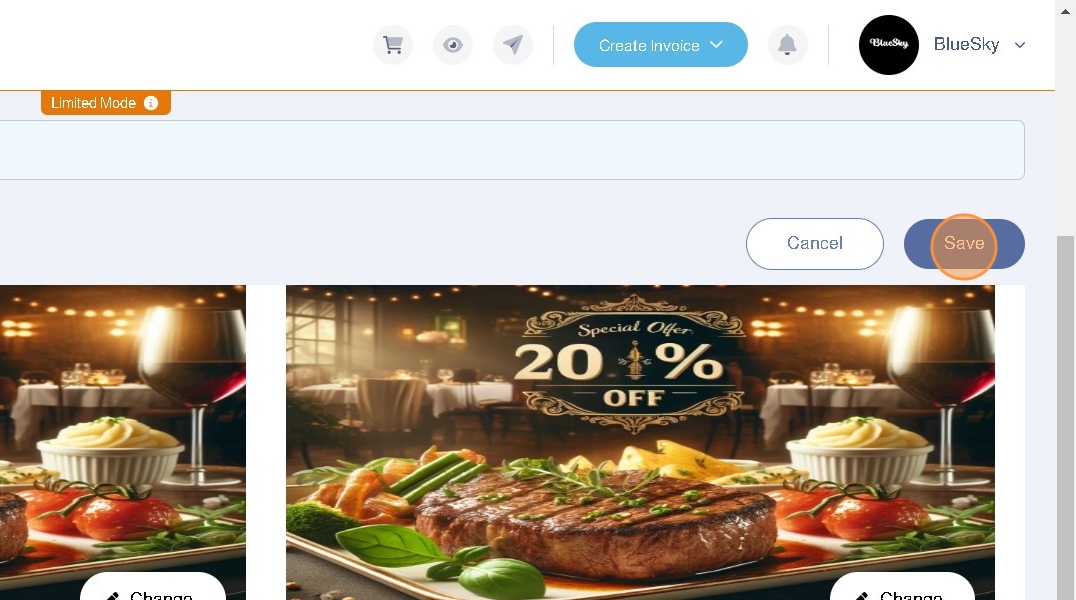
8. Your Pop-Up Ads will appear on your store's front page
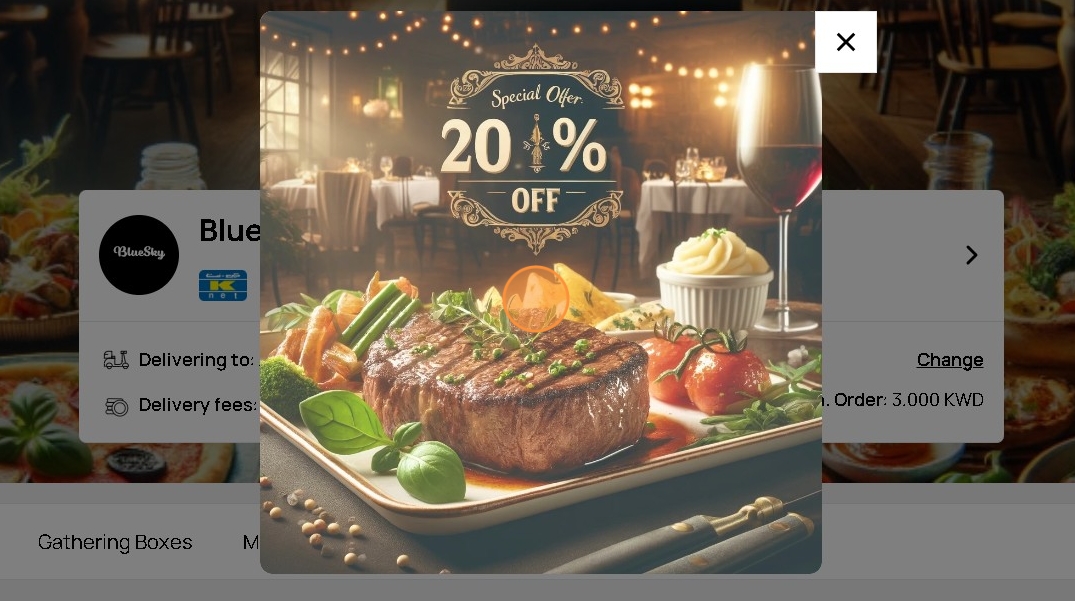
Was this article helpful?
That’s Great!
Thank you for your feedback
Sorry! We couldn't be helpful
Thank you for your feedback
Feedback sent
We appreciate your effort and will try to fix the article