This guide provides clear and concise steps on how to configure your store branches. By following these steps, you can setup each branch with its details.
1. Click My Store

2. Click Branches

3. In the Store Branches section, you will be able to:
- Add Branches
- Export Branches List
- Manage Existing Branches
- View Branches Details and Status
- Add a Backup Branch

Tip: We will cover Branches Products in another article
4. You can Export your branches list by clicking the Export dropdown
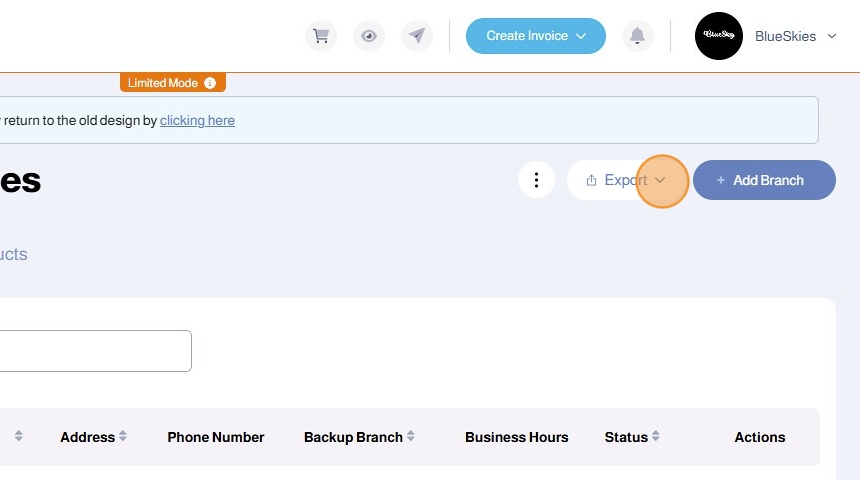
5. Choose the format you want to Export in
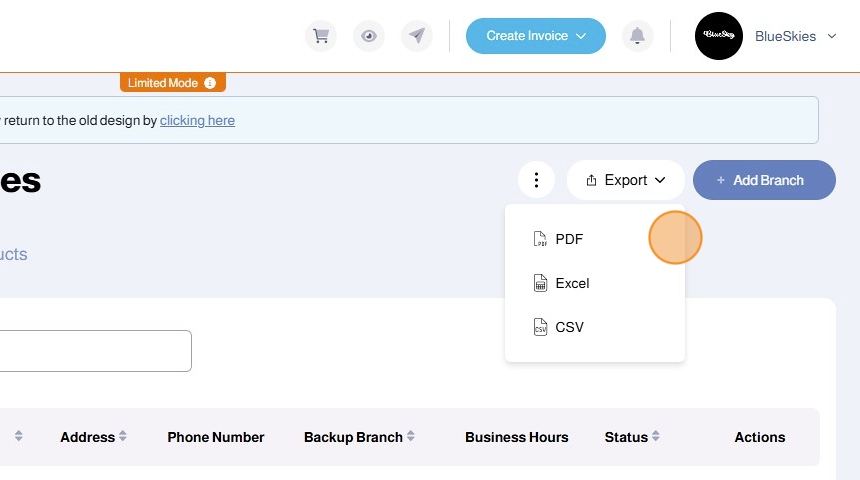
6. You can reset sorting and search results by clicking the Three Dots dropdown and choose Reset

7. To add a new Branch, click +Add Branch
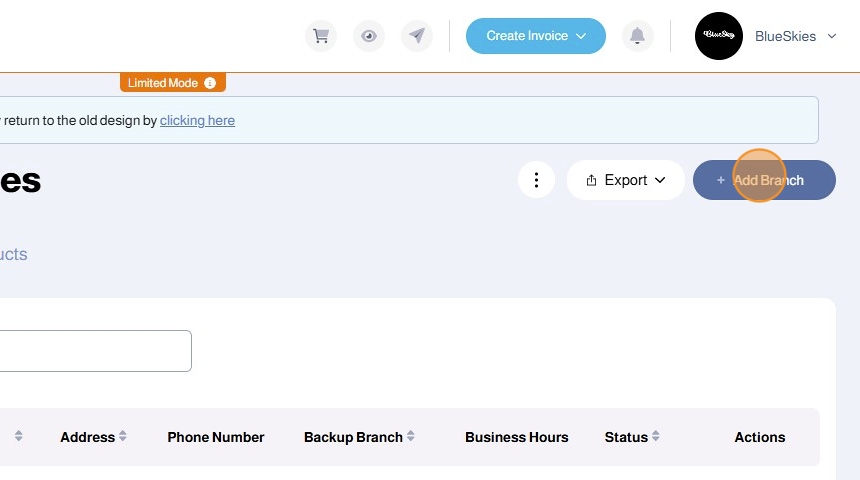
8. Enter the Branch Name

9. Enter the Branch Phone Number
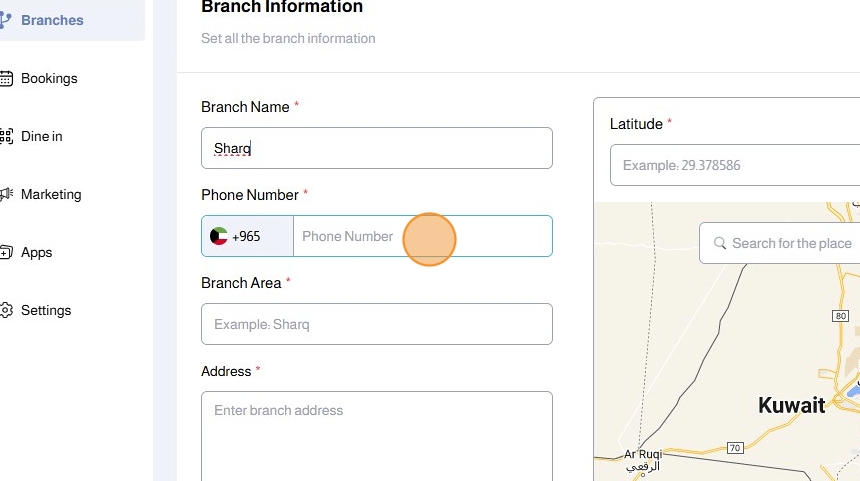
10. Enter the Branch Area
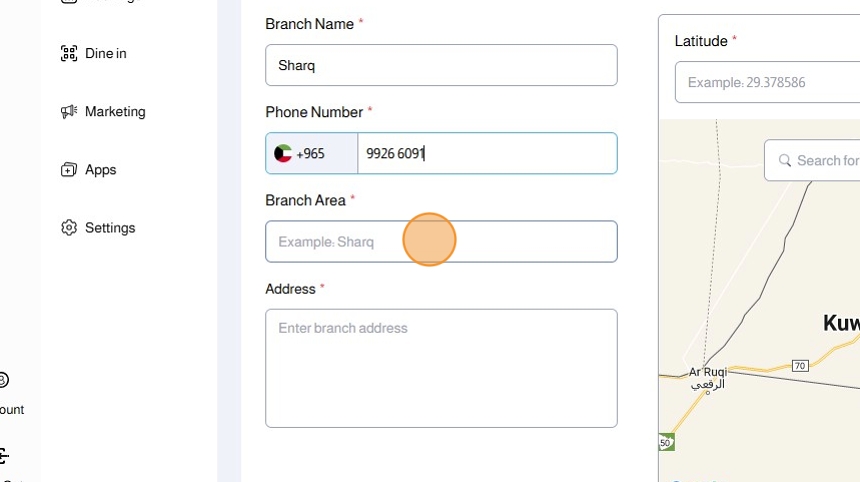
11. Enter the Branch Address

12. Enter the Branch Latitude and Longitude
OR
Search for your location using the search box
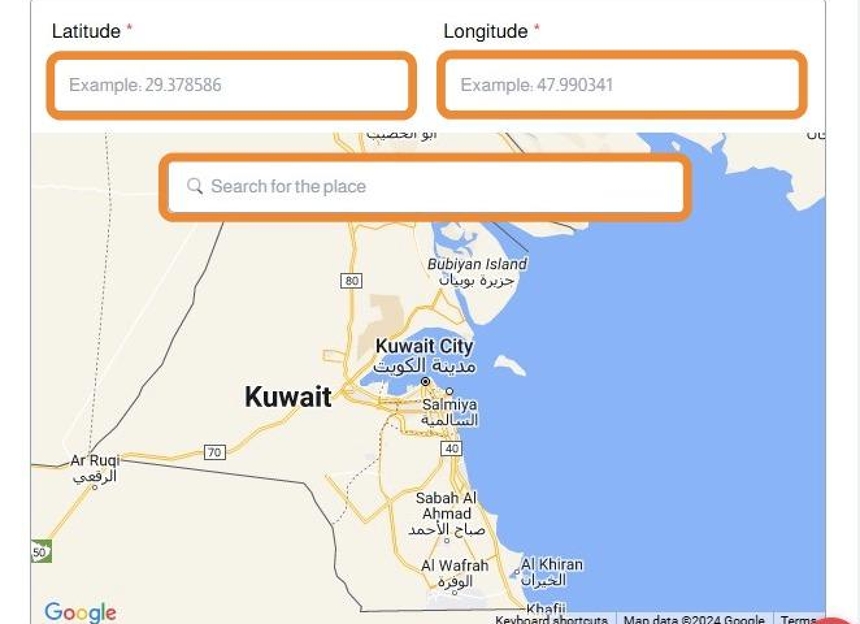
13. The search box will show you results related to your search term
Click to choose one of the suggestions and the Latitude and Longitude will be filled automatically to match this location

14. Under the Business Hours section, you will be able to setup the business hours for each day for that branch

15. For each day, you will be able to set a Start and End time. You can also click the Plus + button to add more time slots. You can click the Open 24 Hours checkbox to have the branch open for all hours of that day

16. Click Done

17. Repeat the process for each day till you setup your store's business hours

18. Click Save

19. Under All Branches section, you will be able to see information about all your branches including:
- Serial Number
- Branch Name
- Address
- Phone Number
- Backup Branch
- Business Hours
- Status
- Actions
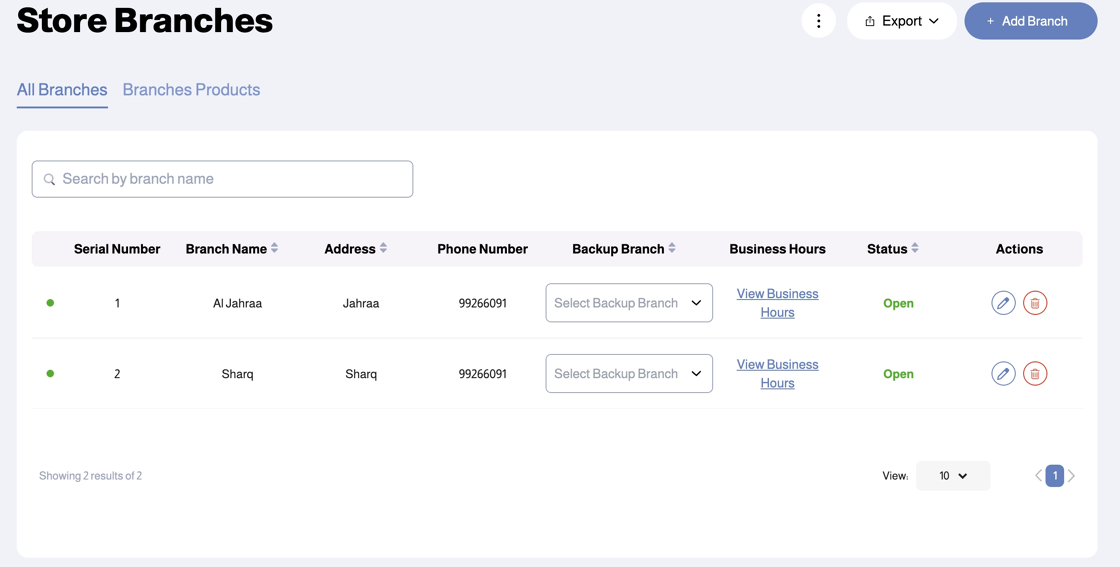
20. Click the Select Backup Branch dropdown to select a backup branch for your branch
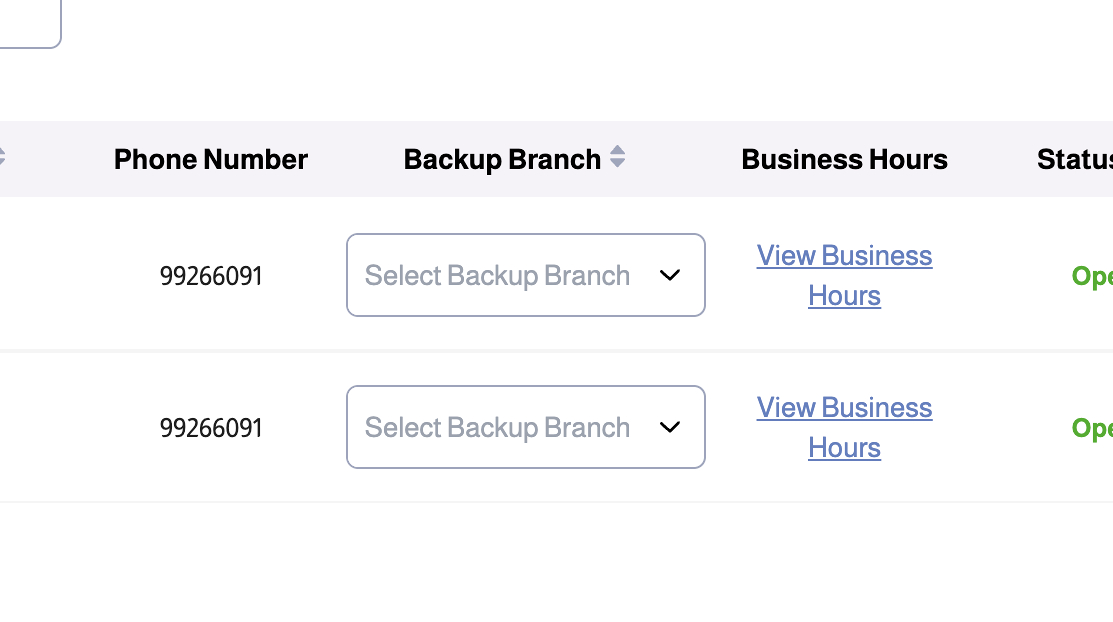
22. Under Actions, you will be able to edit or delete the branch

Was this article helpful?
That’s Great!
Thank you for your feedback
Sorry! We couldn't be helpful
Thank you for your feedback
Feedback sent
We appreciate your effort and will try to fix the article