This step-by-step guide explains how to add a category in UStore.
1. Click My Store

2. Click Catalog

3. Click Categories

4. You can Search by Category Name

5. You can filter the categories based on their Status

6. You can export your categories by clicking the Three-Dot Menu

7. You can change the category Status by clicking the drop-down menu and choosing Active or Inactive

8. You can Edit or Delete the category by clicking the drop-down menu under Actions

9. To add a new category, click + Add Category

10. If you want to add this category as a sub-category, you can choose the Parent Category from the drop-down menu

11. Enter the Category Name in English
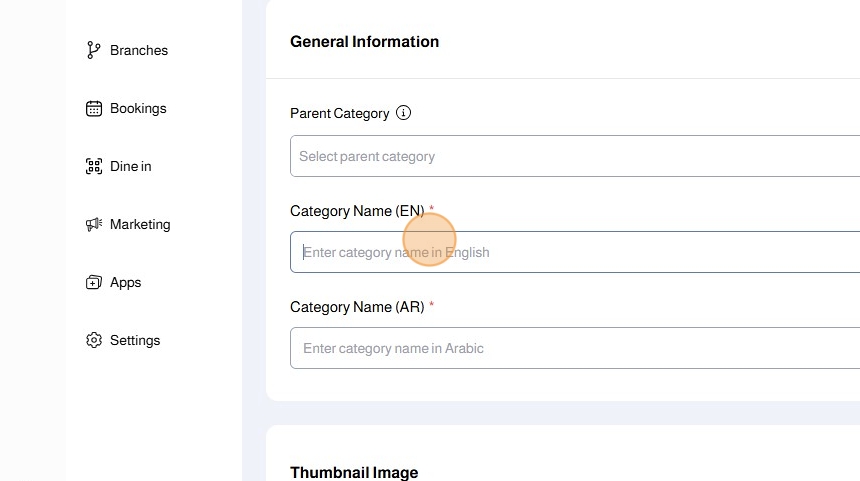
12. Enter the Category Name in Arabic

13. Upload the category image by clicking Browse

Tip: - Minimum image size: 400x400 pixel
- The image must be square
14. You can change the Sorting Order by dragging and dropping categories

15. You can change the Status of the category to be Active or Inactive

16. Click Save

Was this article helpful?
That’s Great!
Thank you for your feedback
Sorry! We couldn't be helpful
Thank you for your feedback
Feedback sent
We appreciate your effort and will try to fix the article